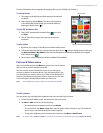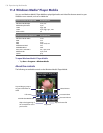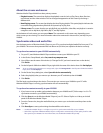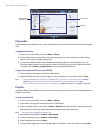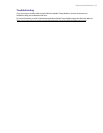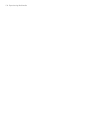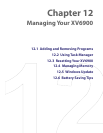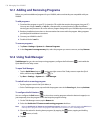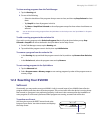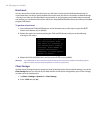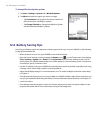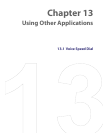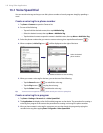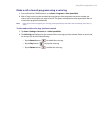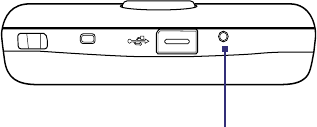
Managing Your XV6900 137
To close running programs from the Task Manager
1. Tap the Running tab.
2. Do one of the following:
• Select the check box of the programs that you want to close, and then tap Stop Selected to close
them.
• Tap Stop All to close all programs in the list.
• Tap Menu > Stop All but Selected to close all programs except for those whose check boxes are
selected.
Tip You can also close running programs from the Quick Menu on the Today screen. See "Quick Menu" in Chapter 1
for details.
To add a running program to the exclusive list
If you add a running program to the Exclusive Programs List, it will not be closed when you tap Stop
Selected or Stop All and will not be listed in the Quick Menu on the Today Screen.
1. On the Task Manager screen, tap the Running tab.
2. Tap and hold the program name in the list, then tap Add Exclusive.
To remove a program from the exclusive list
• In the Running tab, tap and hold the program name in the list, and then tap Remove from Exclusive;
or
• In the Exclusive tab, select the program name and tap Remove.
To sort running programs in the Quick Menu
1. Tap the Advanced tab.
2. Select Program name or Memory usage to sort running programs by order of the program name or
memory usage.
12.3 Resetting Your XV6900
Soft reset
Occasionally, you may need to reset your XV6900. A soft (or normal) reset of your XV6900 clears all active
program memory and shuts down all active programs. This can be useful when the device is running slower
than normal, or a program is not performing properly. A soft reset is also necessary after the installation of
some programs. If a soft reset is performed when programs are running, unsaved work will be lost.
To perform a soft reset
RESET button
Use the stylus to press the RESET button found at the
bottom of your device. Your device restarts and displays
the Today screen.