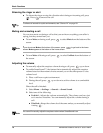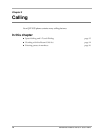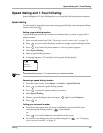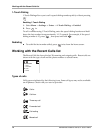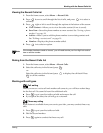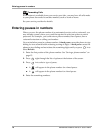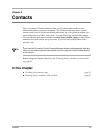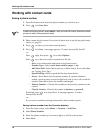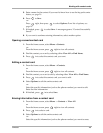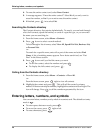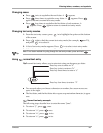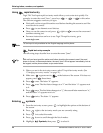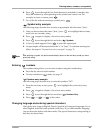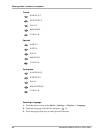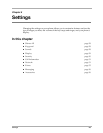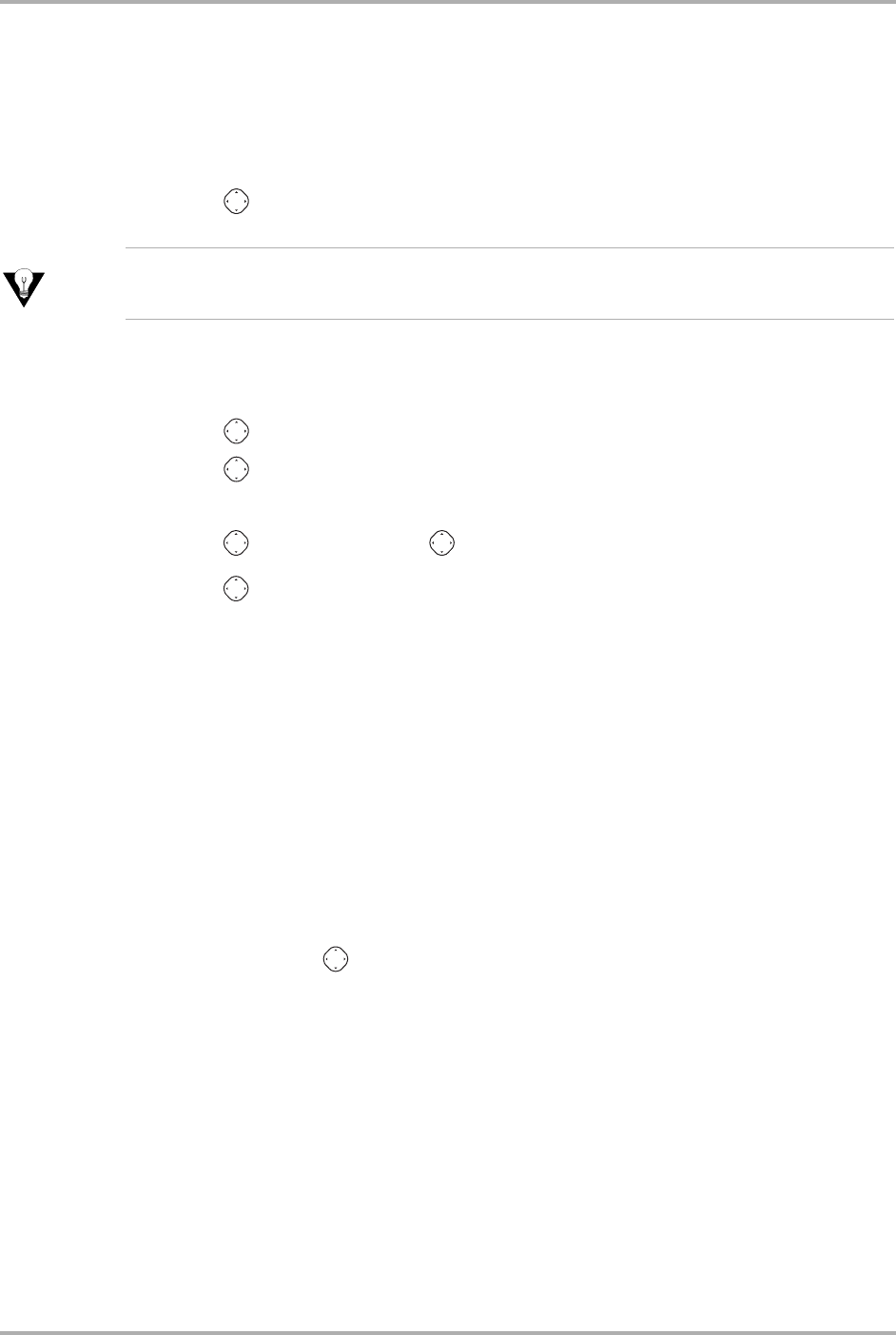
18 Reference Guide for the QCP 3035 Phone
Working with contact cards
Working with contact cards
Saving a phone number
1. From the home screen, enter the phone number you want to save.
2. Press in to Save New.
Tip
To add to an existing contact, select Add to... after you enter the number. Select the contact
you want to add to, then proceed to step 4.
3. Enter a name for the contact. If you need to know how to use the keypad to enter
letters, see page 20.
4. Press in when you are done entering letters.
5. Press in to Save. A message appears: “Contact Successfully Saved!”
-or-
Press right, then press in to select Options.
Press up or down to select an option from the list:
– Save—Save information and return to the home screen.
– Number Type—Select work, home, mobile, pager, or fax.
– Add Voice Dial—Select Yes to activate, or No to cancel. If you select Yes,
see “Saving Voice Tags.”
– Speed Dialing—Select a speed dial location from the list.
– Secret—Select Yes to lock the phone number. If a phone number is
locked, you must enter your four-digit lock code to view, edit or call the
number. Select No to leave the number unchanged.
– Primary Number—Classify this number as the primary number for the
contact.
– Classify Contact—Classify the contact as business or personal.
If finished, press in to select Save. A message appears: “Contact
Successfully Saved!”
-or-
If you want to continue entering information, select another option.
Saving a phone number from the Contacts directory
1. From the home screen, select Menu → Contacts → Add New.
2. Select Phone Number.
3. Enter the phone number up to as many digits as will fit on the screen.
4. Select Next.