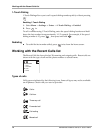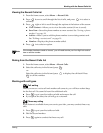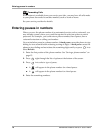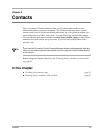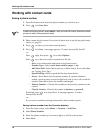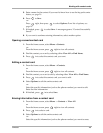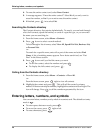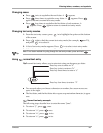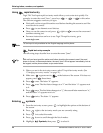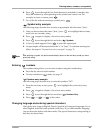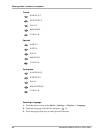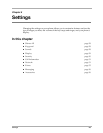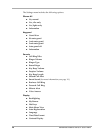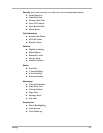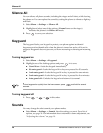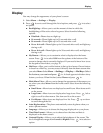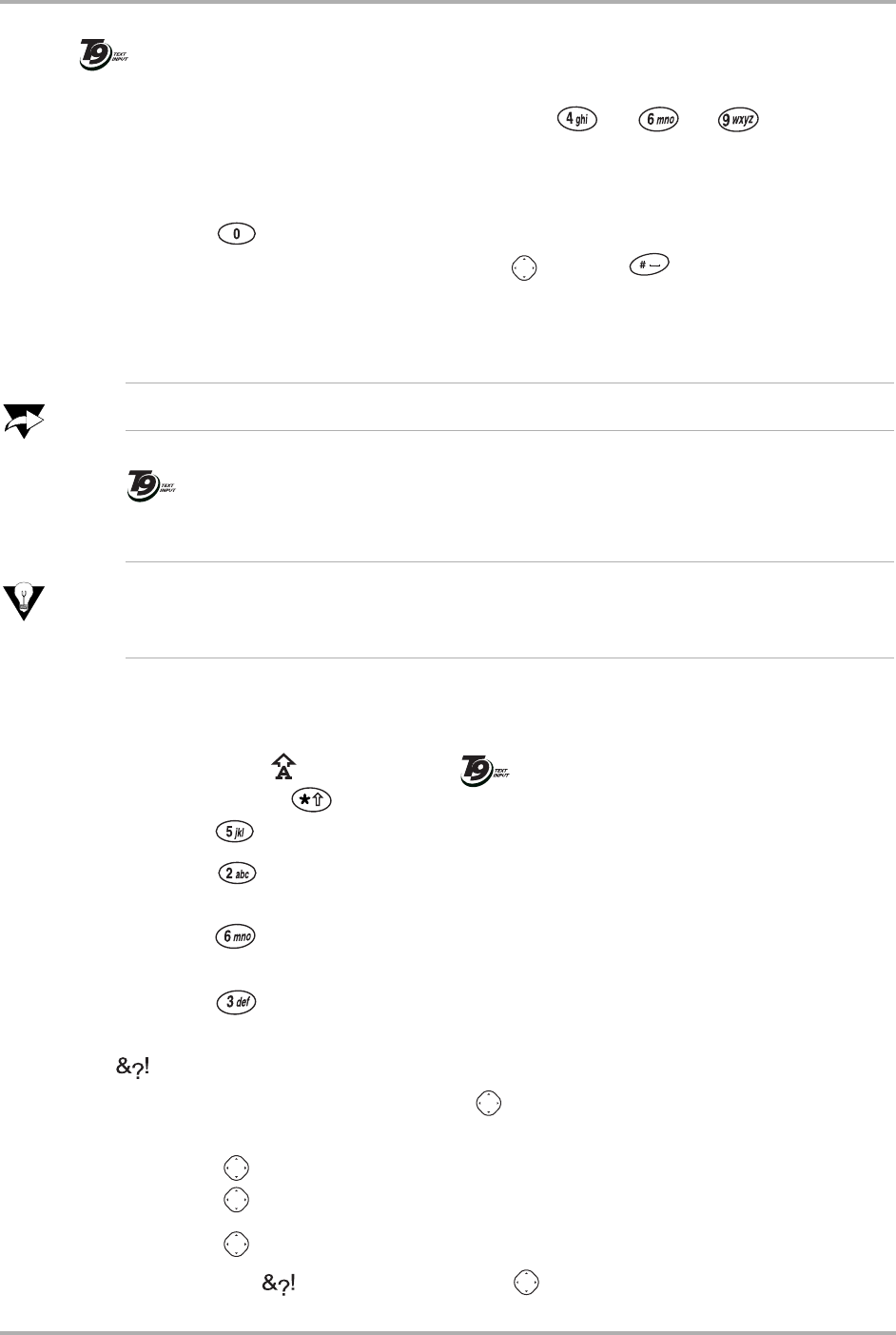
22 Reference Guide for the QCP 3035 Phone
Entering letters, numbers, and symbols
Using rapid text entry
Tegic T9
®
Text Input rapid text entry mode allows you to enter text quickly. For
example, to enter the word “how,” press keys
→ → in this order.
The software suggests words as you type.
■ Wait until you have typed the entire word before checking the screen to see if the
word shown is correct.
■ Press to see alternate word choices.
■ Once you see the correct word, press right or to move the cursor and
continue entering text.
■ For more instructions on how to use Tegic T9 rapid text entry, go to
www.tegic.com.
Note
T9 Text Input is only available for the English language on this phone.
Rapid text entry example
The following steps describe how to enter the name “Jane”:
Tip
Wait until you have typed the entire word before checking the screen to see if the word
shown is correct. In the example below,
the word “Jane” will not appear immediately; look at
the keypad, not the phone screen, as you enter letters.
1. When you are in the text entry screen, select T9 rapid text entry mode. (See
“Changing text entry modes” on page 21).
2. Make sure appears next to at the bottom of the screen. If it does not
appear, press three times.
3. Press once. The letter “k” appears.
4. Press once. The first letter changes to a “l” and the letter “a” appears next
to it.
5. Press once. The first letter changes to a “j”, the second letter remains an “a,”
and the letter “n” appears next to it.
6. Press twice. The letter “e” appears.
Entering symbols
1. From the text entry screen, press to highlight the options at the bottom of
the screen.
2. Press right to the text entry mode you are currently using.
3. Press in to select the mode.
4. Press down to scroll through the list of modes.
5. Highlight Symbols, then press to select it.
®
®
®