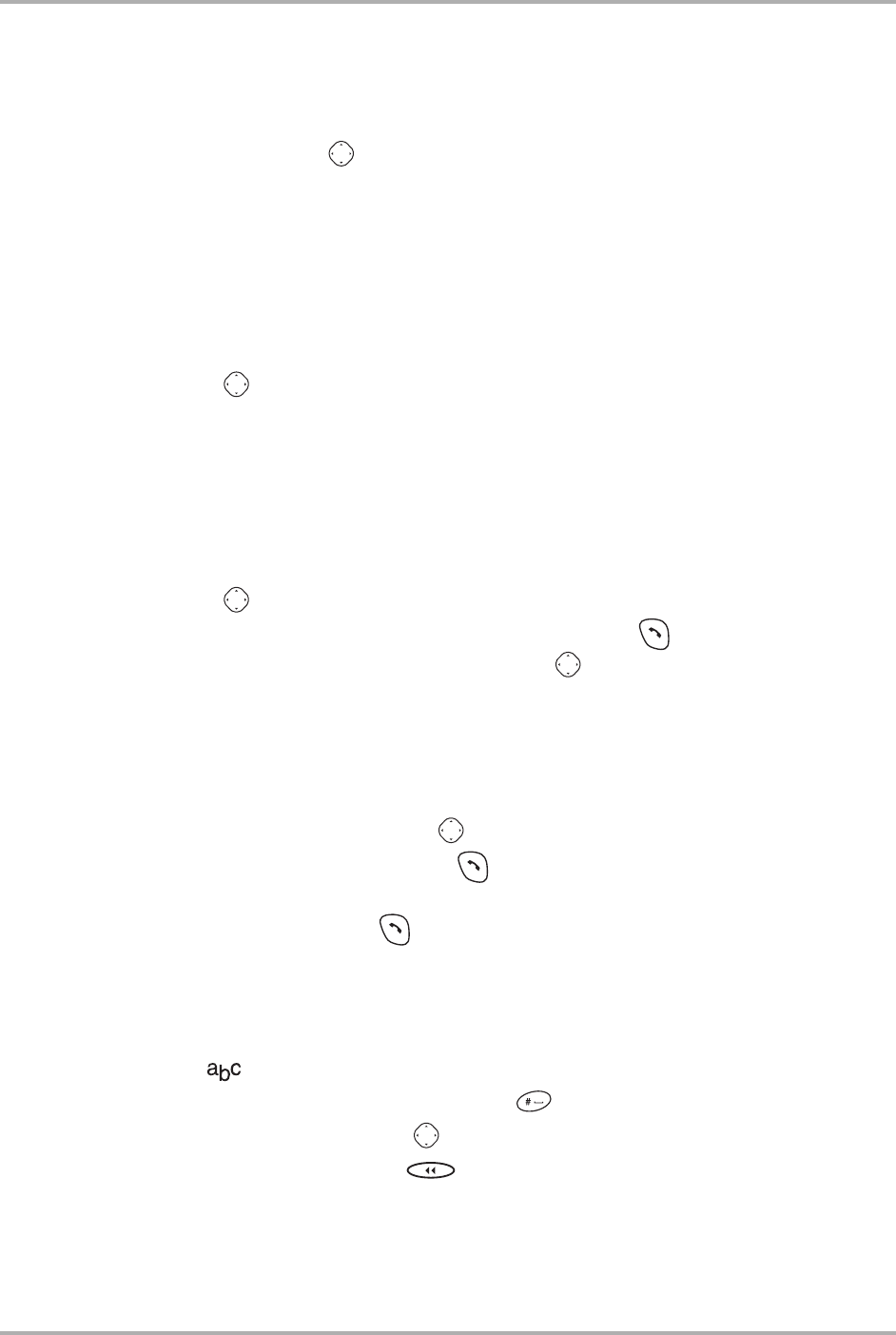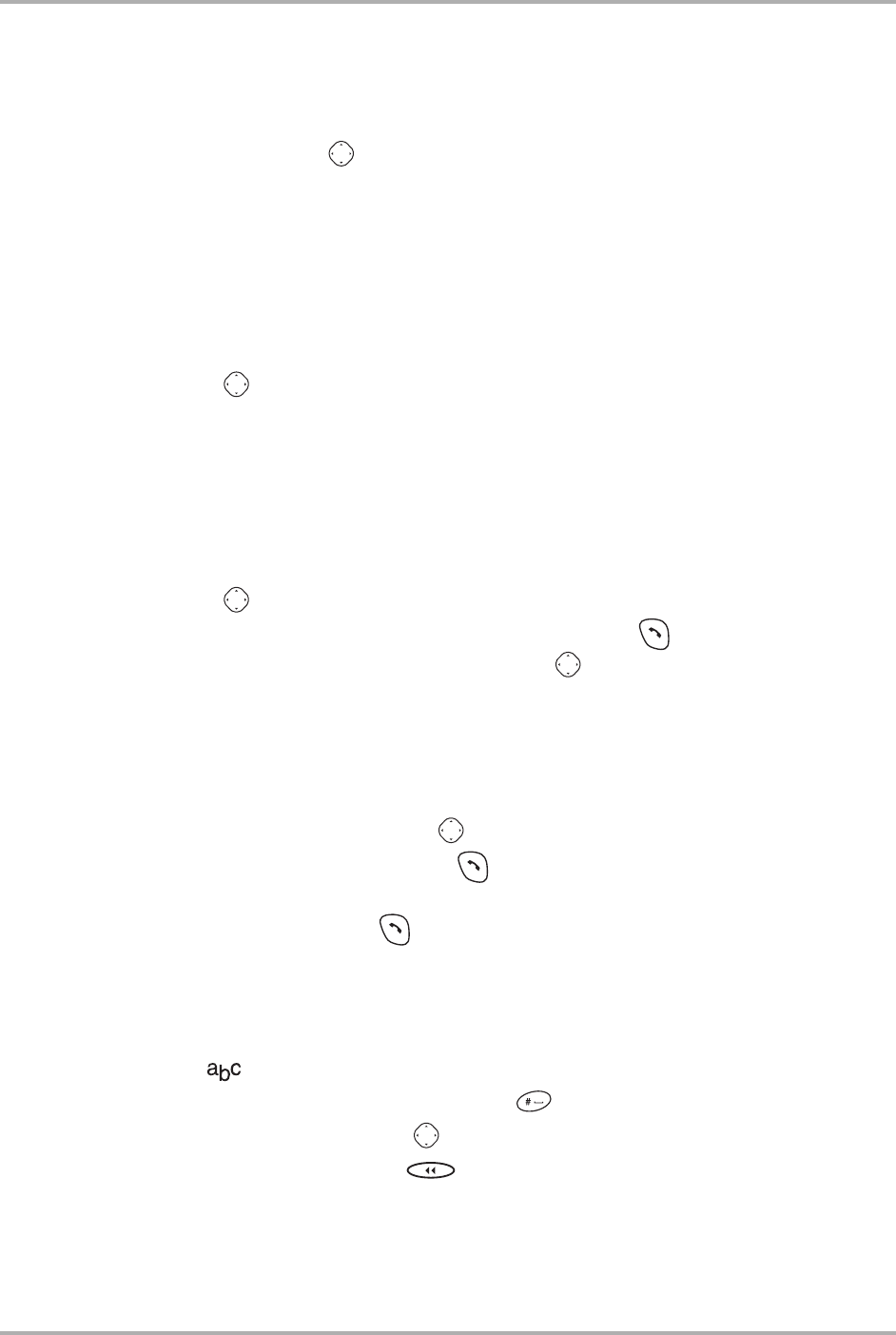
20 Reference Guide for the QCP 3035 Phone
Entering letters, numbers, and symbols
4. To erase the entire contact card, select Erase Contact.
5. A message appears: “Erase the entire contact?” Select No if you only want to
erase the number, or Yes if you want to erase the entire contact.
6. If finished, press in to select Exit.
Searching the Contacts directory
The Contacts directory lists entries alphabetically. To search, you can look through
a list of all contacts, speed dial entries, or cards of a specific type, or you can enter
the name you are searching for.
1. From the home screen, select Menu→Contacts.
2. Press down to select a search method:
To look through a list of names, select View All, Speed Dial List, Business List,
or Personal List.
-or-
To search for a specific name, enter all or part of the name and select Find
Name. A list of matching names appears. For a faster search tool, see “Fast
Find” in the Extras section.
3. Press down until you find the name you want.
■ To call the contact, select the number and press .
■ To display the full contact card, press .
Calling from the Contacts directory
1. From the home screen, select Menu →Contacts →View All.
-or-
From the home screen, press right to view all contacts.
2. Highlight the contact and press . This will call the contact’s primary
number. If there are multiple numbers, highlight the contact and scroll right. The
icon will change. Press to call the number represented by the icon.
Entering letters, numbers, and symbols
You can enter letters, numbers, and symbols in a contact card. The default text entry
mode is .
■ To enter spaces between words, press .
■ To move the cursor, press right or left.
■ To erase characters, press .