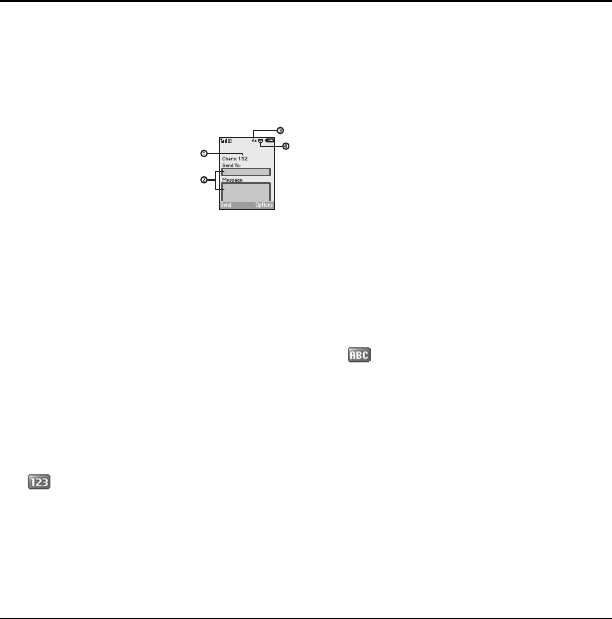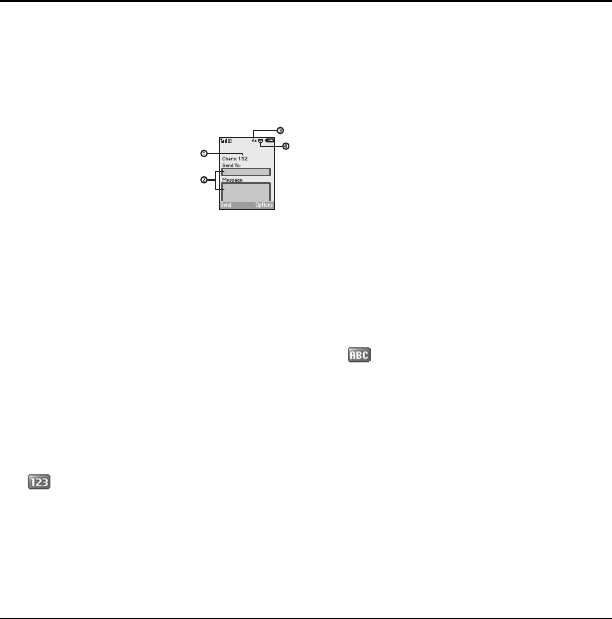
10 Text Entry Modes
3 Text Entry
You can enter letters, numbers, and symbols in
contacts, text messages, and your banner.
Text Entry Modes
The text entry screen has the following features:
1. Characters remaining that
you can type. Allowed
length of messages can vary
depending on your service.
2. Text entry fields.
3. Current capitalization setting.
4. Current text entry mode.
Note: The entry mode will default depending on
the task you are doing. For example, when
entering a phone number, you’re in a number
mode. When entering a name for a contact, you’re
in a letter mode.
Enter Numbers with Number Keypad
From the text entry field, select Options >
Numbers only to enter a number when you press
a key once.
The icon indicates you are in
Numbers only
input mode. Press and hold the
* Shift key to
switch input modes.
Enter Letters with Number Keypad
From the text entry field, select Options >
Normal alpha to enter letters. You can enter text
in the following ways:
• To enter a letter, press a key once for the first
letter, twice of the second letter, and so on. If
your phone is set to Spanish, accented letters
are available. Wait for the cursor to move right
and enter the next character. Press the
#Space to enter a space.
• To change case mode for a single letter,
press that key until you see the letter case
you want. To change the case mode, press
the
* Shift key.
• To enter a number, press and hold a number
key until the number appears on the screen.
The icon indicates you are in
Normal alpha
input mode. Press and hold the
* Shift key to
switch input modes.
Rapid Entry with Number Keypad
From the text entry field, select Options >
Rapid entry
to check words you are trying to
spell against a dictionary of common words. You
can enter text in the following ways:
82-L2611-1EN.book Page 10 Tuesday, February 3, 2009 5:33 PM