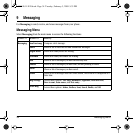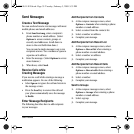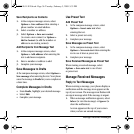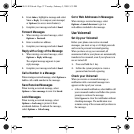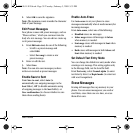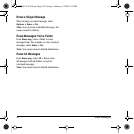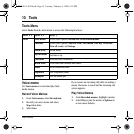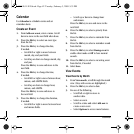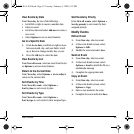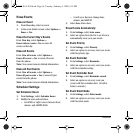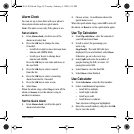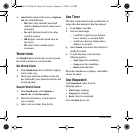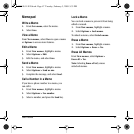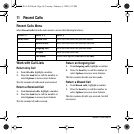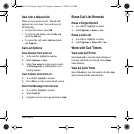42 Calendar
Calendar
Use Calendar to schedule events and set
reminder alerts.
Create an Event
1. From Add new event, enter a name. Scroll
down to move to the next field when done.
2. Press the OK key to select an event type
from the list.
3. Press the OK key to change the date,
if needed.
– Scroll left or right to move between
month, day, and year fields.
– Scroll up or down to change month, day,
and year.
Press the
OK key to save and move to the
next field.
4. Press the OK key to change the time,
if needed.
– Scroll left or right to move between hour,
minute, and AM/PM fields.
– Scroll up or down to change hour,
minute, and AM/PM.
Press the
OK key to save and move to
the next field.
5. Press the OK key to change the duration,
if needed.
– Scroll left or right to move between hour
and minute fields.
– Scroll up or down to change hour
and minute.
Press the
OK key to save and move to the
next field.
6. Press the OK key to select a priority from
the list.
7. Press the OK key to select a reminder from
the list.
8. Press the OK key to select a reminder sound
from the list.
9. Press the OK key to select During event to
enable silent mode or
Off to have normal
sounds.
10. Press the OK key to select a recurring event
from the list, if needed.
11. Select Save.
View Events
View Events by Month
1. From View month, scroll through the month
view. (Days with events are highlighted.)
2. Press the OK key to select a date.
3. Do one of the following:
– Scroll left or right to move to
another date.
– Select an event.
– Scroll to a time and select Add new to
create a new event.
– Select Options to access more features.
82-L2611-1EN.book Page 42 Tuesday, February 3, 2009 5:33 PM