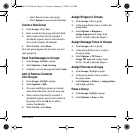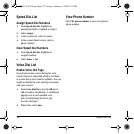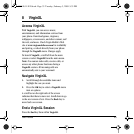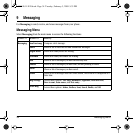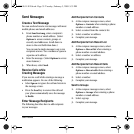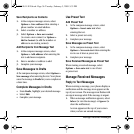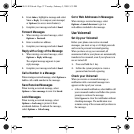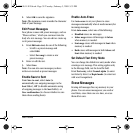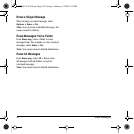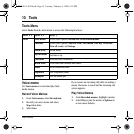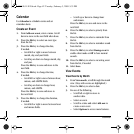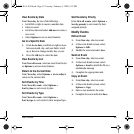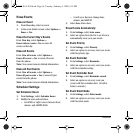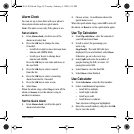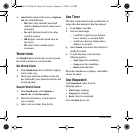User Guide 39
2. Select OK to save the signature.
Note: The signature counts towards the character
limit of your message.
Edit Preset Messages
Your phone comes with preset messages, such as
“Please call me,” which you can insert into the
body of a text message. You can edit or create up
to 40 preset messages.
1. From Edit auto text, do one of the following:
– Scroll to a preset message and
select
Edit.
– Select New msg to create a new
preset message.
2. Enter or edit the text.
3. Select Save.
Note: You can also save messages you have
written or received as preset messages.
Enable Save to Sent
From Save to sent, select Auto (to
automatically save outgoing messages to the
Sent folder), Off (to disable automatic saving
of outgoing messages to the
Sent folder), or
User confirmation (to choose whether to save
them when sending them).
Enable Auto-Erase
Use Auto-erase to set your phone to erase
messages automatically when it needs memory for
incoming messages.
From
Auto-erase, select one of the following:
•Disabled erases no messages.
• Inbox msgs erases old messages in Inbox
when memory is needed.
• Sent msgs erases old messages in Sent when
memory is needed.
• Both erases old messages in both Inbox and
Sent when memory is needed.
Set Default Text Entry Mode
You can change the default text entry mode when
creating a text message. This setting applies only
to the Message field, not the Send To field.
From
Text entry, select Normal alpha (to enter
text letter by letter) or
Rapid mode (to enter text
with word recognition).
Erase Messages
Erasing old messages frees up memory in your
phone. You can erase messages as you send or
read them, erase them one at a time, or erase
them all at once.
82-L2611-1EN.book Page 39 Tuesday, February 3, 2009 5:33 PM