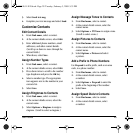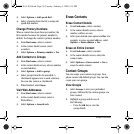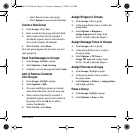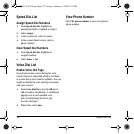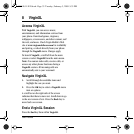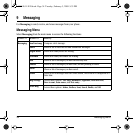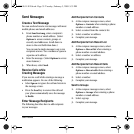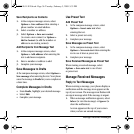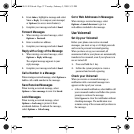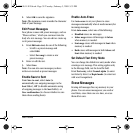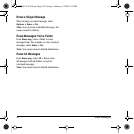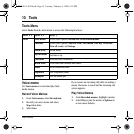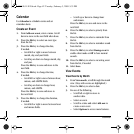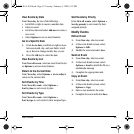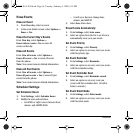User Guide 37
2. From Inbox, highlight a message and select
View > Reply (to compose your message)
or
Options (to access more features).
3. Complete your message and select Send.
Forward Messages
1. When viewing a received message, select
Options > Forward.
2. Enter a number or address.
3. Complete your message and select Send.
Reply with a Copy of the Message
1. When viewing a received message, select
Options > Reply with copy.
The original message appears in your
reply message.
2. Complete your message and select Send.
Call a Number in a Message
When viewing a received message, select Options >
Call to call a valid number in the message.
Save Received Messages
When viewing a received message, select
Options > Save message to save it to Saved.
Lock Messages
When viewing a received message, select
Options > Lock msg to protect it from
accidental deletion. To unlock the message,
select
Options > Unlock msg.
Go to Web Addresses in Messages
When viewing a received message, select
Options > Launch browser to go to a
web address included in the message.
Use Voicemail
Set Up your Voicemail
Before your phone can receive voicemail
messages, you must set up a 4-10 digit passcode
and record a personal voicemail greeting.
When you have set up your voicemail, all
unanswered calls to your phone are automatically
transferred to voicemail, even if your phone is in
use or turned off.
1. Press and hold the 1 key.
2. Follow the system prompts to create a
password and record a greeting.
Check your Voicemail
When you receive a voicemail message, a
notification with a voicemail message icon
appears at the top of your screen.
• At the voicemail notification, select Call to call
your voicemail number and follow the system
prompts to retrieve the message.
Select Ignore to clear the notification without
checking messages. The notification icon
remains on top of the screen until you listen to
the message.
82-L2611-1EN.book Page 37 Tuesday, February 3, 2009 5:33 PM