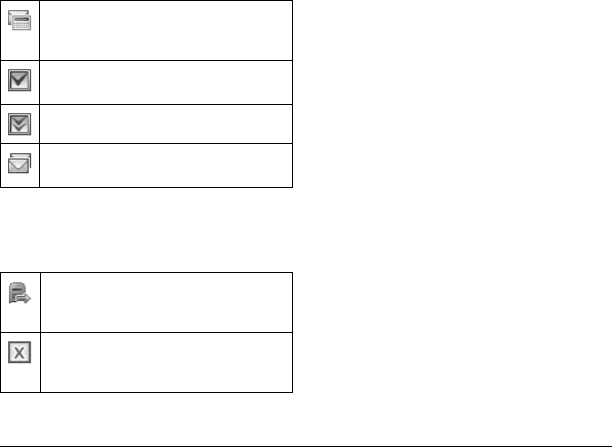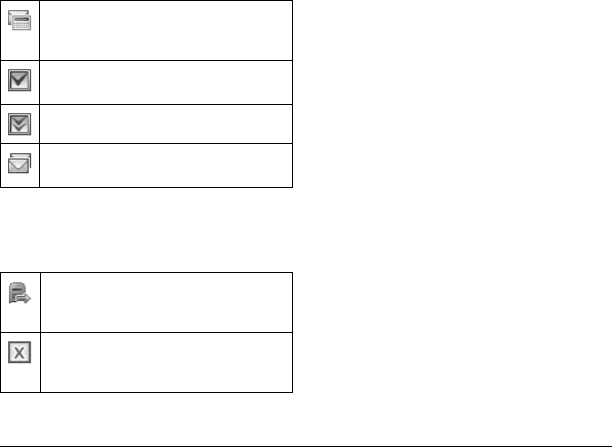
38 Manage Sent Messages
• When only the voicemail message icon
appears on top of the screen, select
Voicemail and follow the system prompts
to retrieve the message.
Manage Sent Messages
Check Message Status in Sent Folder
Use the following symbols to check the Sent folder
for the status of messages successfully sent.
Check Message Status in Outbox
Use the following symbols to check your Outbox
for the status of messages sent but still in process.
Unable to Send Messages
You may not be able to send or receive messages
if your phone’s memory is nearly full, or if digital
service is not available at the time. To free up
memory, erase old messages. See “Erase
Messages” on page 39.
Manage Virgin Alerts
1. From Virgin Alerts, select an alert.
2. Select View to view the alert.
Message Settings
The following message settings affect all messages
unless you change them for individual messages.
Set your TXT Tone
Use TXT tone to set your text message ringtone
with a preloaded or downloaded ringtone. See
“My ringtones” on page 13 for more information.
Set your Reminder
From Reminder, select On to enable a reminder
beep to sound every five minutes until you read
the new message.
Set your Signature
You can create a signature to appear at the end of
all outgoing messages.
1. From Signature, enter your signature.
The scheduled message will be sent at the
scheduled time. You cannot cancel delivery
of the message.
The message was sent. You cannot cancel
delivery of the message.
The message has been received.
The message has been sent to more than
one recipient.
The message is pending and will be sent
when possible. You can cancel delivery of
the message.
The message cannot be sent because
service is not available. An alert appears on
your phone if the message cannot be sent.
82-L2611-1EN.book Page 38 Tuesday, February 3, 2009 5:33 PM