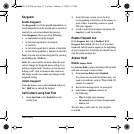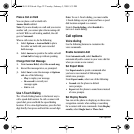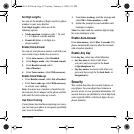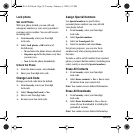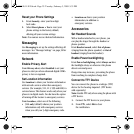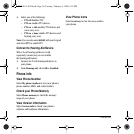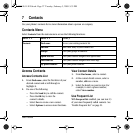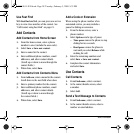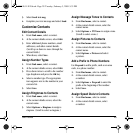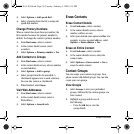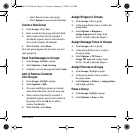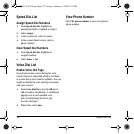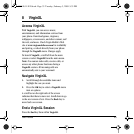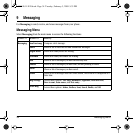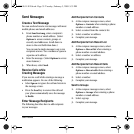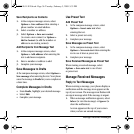User Guide 29
3. Select Send text msg.
4. Complete your text message and select Send.
Customize Contacts
Edit Contact Details
1. From Find name, select a contact.
2. At the contact details screen, select Edit.
3. Enter additional phone numbers, email
addresses, and other contact details.
(Scroll up or down to move through the
contact fields.)
4. When done, select Save.
Assign Number Types
1. From Find name, select a contact.
2. At the contact details screen, select Edit.
3. Press down twice to scroll to the number
type dropdown and press the
OK key.
4. Select a number type. The appropriate
icon appears next to the number in your
contacts list.
5. Select Save.
Assign Ringtones to Contacts
1. From Find name, select a contact.
2. At the contact details screen, select the
contact name.
3. Select Options > Ringtone to assign a
ringtone. (Scroll to select a ringtone.)
Assign Message Tones to Contacts
1. From Find name, select a contact.
2. At the contact details screen, select the
contact name.
3. Select Options > TXT tone to assign a tone.
(Scroll to select a tone.)
Assign Pictures to Contacts
1. From Find name, select a contact.
2. At the contact details screen, select the
contact name.
3. Select Options > Picture and select
a picture.
Add a Prefix to Phone Numbers
Use Prepend to add a prefix, such as an area
code, to a phone number:
1. From Find name, select a contact.
2. At the contact details screen, select
anumber.
3. Select Options > Prepend to enter the
prefix at the beginning of the number.
4. Select Save.
Assign Speed Dials to Contacts
1. From Find name, select a contact.
2. At the contact details screen, select
anumber.
82-L2611-1EN.book Page 29 Tuesday, February 3, 2009 5:33 PM