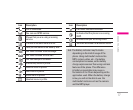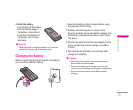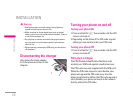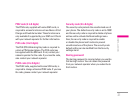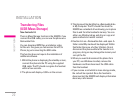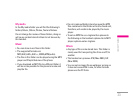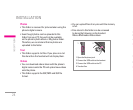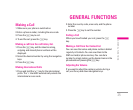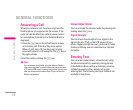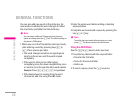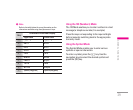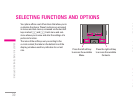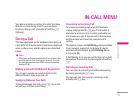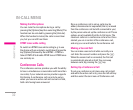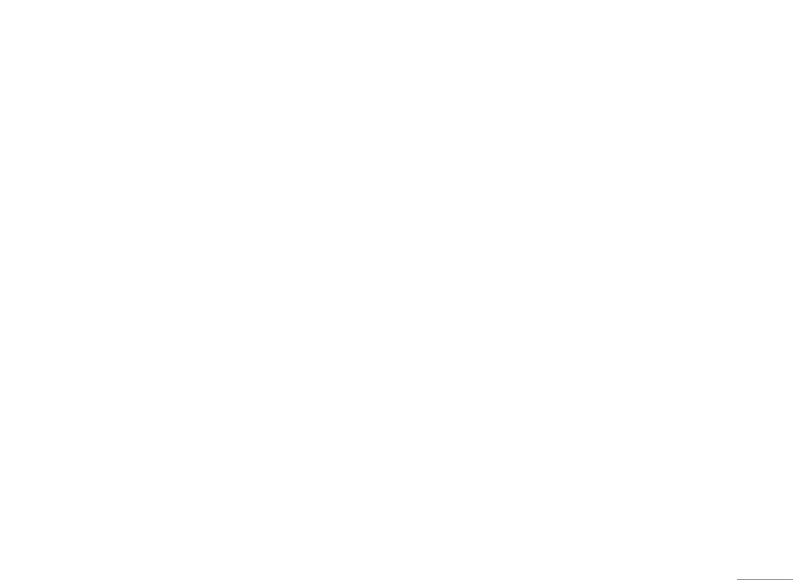
25
Photos
• This folder is reserved for pictures taken using the
phone’s digital camera.
• Even though photos can be uploaded to this
folder from your PC, they will not be available
on the phone’s photo album or My photos folder.
Therefore, we recommend that no photos are
uploaded to this folder.
Text
• This folder supports .txt files. If you place non .txt
files here then the handset will not display them.
Videos
• You can download videos taken with the phone’s
digital camera onto the PC and upload new videos
onto the phone.
• This folder supports the 3GP, MP4 and 3G2 file
format.
• You can upload files of any size until the memory
is full.
• Files stored in this folder can be accessed
by doing the following on the handset:
Menu>Multimedia>Video album.
| GENERAL FUNCTIONS
Making a Call
1. Make sure your phone is switched on.
2. Enter a phone number, including the area code.
3. Press the
S key to call.
4. To end the call, press the
E key.
Making a call from the call history list.
1. Press the S key, and the latest incoming,
outgoing and missed phone numbers will be
displayed.
2. Select the desired number by using the navigation
keys.
3. Press the
S key.
Making International Calls
1. Press and hold the 0 key for the international
prefix. The ‘+’ character automatically selects the
international access code.
2. Enter the country code, area code, and the phone
number.
3. Press the
S key to call the number.
Ending a Call
When you have finished your call, press the E
key.
Making a Call From the Contact list
You can save the names and phone numbers dialled
regularly in Contacts. You can save them to the
SIM card and/or phone memory. You can dial a
number by simply looking up the desired name in the
phonebook and pressing the
S key.
Adjusting the Volume
If you want to adjust the earpiece volume during a
call, use the up and down navigation keys.
GENERAL FUNCTIONS
INSTALLATION