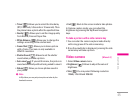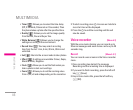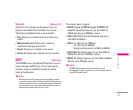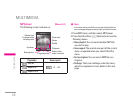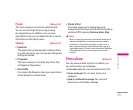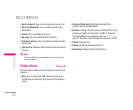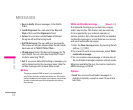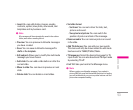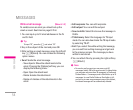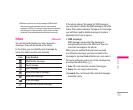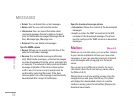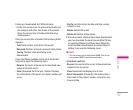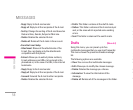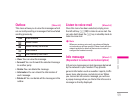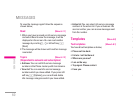53
• Save to drafts: Stores messages in the Drafts
folder.
• Font & Alignment: You can select the Size and
Style of font, and the Alignment of text.
• Colour: You can also set the Colour of the text
(foreground) and the background.
• Add T9 dictionary: You can add your own words.
This menu will only be shown when the edit mode
has been set to T9ABC/T9Abc/T9abc.
• T9 languages: Select the desired language for T9
input mode. You can also deactivate the T9 input
mode by selecting ‘T9 off’.
• Exit: If you press Exit whilst writing a message, you
will be taken back to the message menu. Also the
written message will not have been saved.
! Note
This phone supports EMS release 5, so is available to
send colour pictures, sounds, text styles, etc.. If the other
parties handsets do not support such options, the pictures,
sounds or texts sent may not be displayed correctly on
their phones.
Write multimedia message [Menu 5-1-2]
A multimedia message can contain text, images,
and/or sound clips. This feature can be used only
if it is supported by your network operator or
service provider. Only devices that offer compatible
multimedia message or e-mail features can receive
and send multimedia messages.
1. Enter the New message menu by pressing the left
soft key
< [OK].
2. If you want to write a new message, select Write
multimedia message
.
3. You can create a new message or choose one of
the multimedia message templates already made.
Maximum available file size, that can be inserted to
MMS-message, is 100 kb.
Options
• Send: You can send multimedia messages to
multiple recipients, as well as save it to send at a
later time.
MESSAGES
| MESSAGES
• Insert: You can add photos, images, sounds,
contacts, symbol, new photo, new sound, text
templates and my business card.
! Note
All messages will be automatically saved in the outbox
folder, even after a sending failure.
• Preview: You can preview multimedia messages
you have created.
• Save: You can save multimedia messages To
drafts or As template
.
• Edit subject: Allows you to modify the multimedia
message you have chosen.
• Add slide: You can add a slide before or after the
current slide.
• Move to slide: You can move to previous or next
slide.
• Delete slide: You can delete current slides.
• Set slide format
- Set timer: You can set a timer for slide, text,
picture and sound.
- Swap text and picture: You can switch the
position of picture and text of the message.
• Remove media: You can remove picture or sound
in the slide.
• Add T9 dictionary: You can add your own words.
This menu will only be shown when the edit mode
has been set to T9ABC/T9Abc/T9abc.
• T9 languages: Select the desired language for T9
input mode. You can also deactivate T9 input mode
by selecting ‘T9 off’.
• Exit: Will take you back to the Message menu.
! Note
When creating a multimedia message, if you upload a
picture (50K) you may find that whilst the picture is loading
you will not be able to carry out any other actions until the
picture has competed loading.