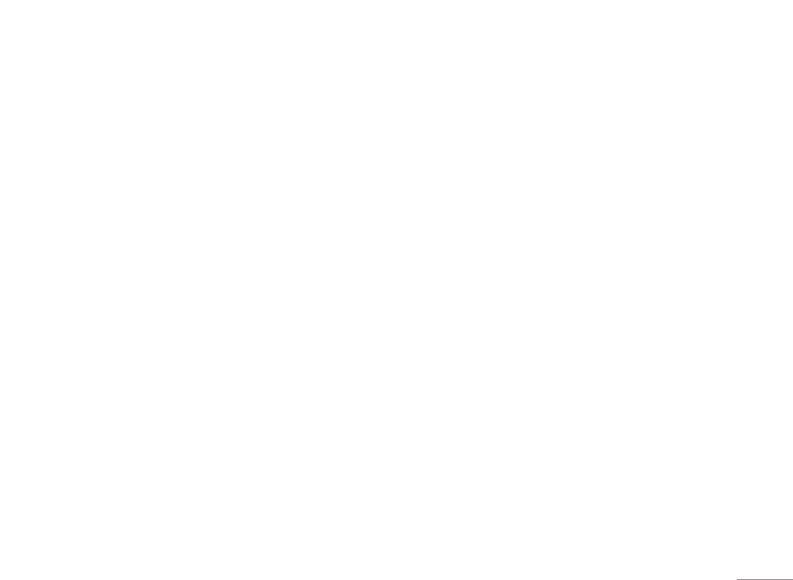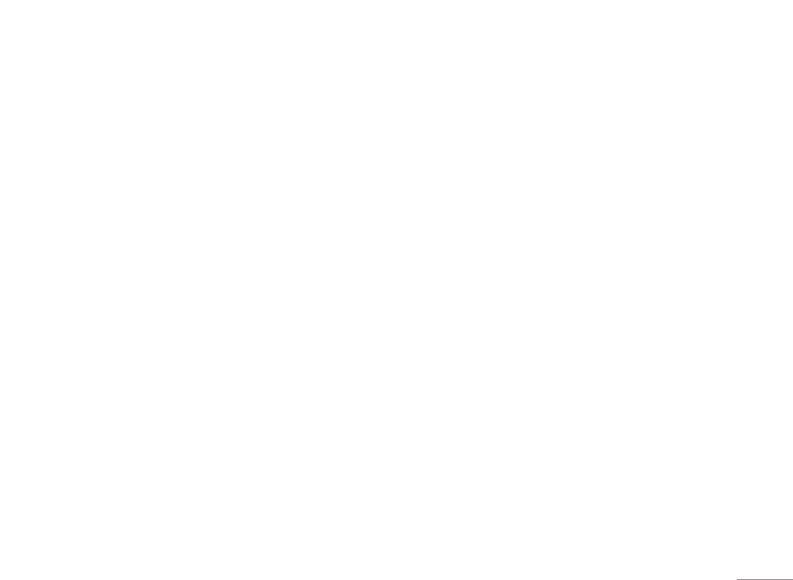
49
MULTIMEDIA
| MULTIMEDIA
Playlist [Menu 4-4-2]
This menu allows you to view the whole play list.
You can move through the tracks by pressing
the navigation key. In addition, once you have
selected the track, you can delete the file or view its
information via the options menu.
Settings [Menu 4-4-3]
• Equalizer
This phone has 5 preset equalizer settings. When
you enter this menu, you can view and change the
settings as desired.
• Playmode
This menu allows you to set the play mode: Play
all, Repeat all, Repeat one.
• Set shuffle
If you select the On option, then your saved tracks
will be played in a random order.
• Visual effect
This menu allows you to change the visual
background of the main and sub LCD on the phone
whilst an MP3 is playing: Rainbow, Basic, Blue
! Note
Music is copyright protected in international treaties and
national copyright laws. It may be necessary to obtain
permission or a license to reproduce or copy music. In
some countries national law prohibits private copying of
copyrighted material. Please check the national legislation
of the applicable country concerning the use of such
material.
Photo album [Menu 4-5]
You can view and send a picture. In addition, you
can set the picture as a wallpaper.
• Full screen view: You can view the picture in full.
• Set as wallpaper: You can set a picture as a
wallpaper.
• Send via multimedia message: You can send
pictures via a multimedia message.
MP3 player [Menu 4-4-1]
The following screen is shown up.
Playmode Area repeat
Play all
A ➝ B
Repeat all
Repeat one
! Note
In the case that an invalid file is included in the playlist, an
error message will pop up and go back to the prior screen.
1. Press MP3 menu, and then select MP3 player.
2. Press the left soft key
< [Options] to access the
following menus.
• View playlist: You can select another MP3 file
you wish to play.
• Area repeat: The special area part of the current
music is repeated when you select ON of the
menu.
• Set as ringtone: You can set an MP3 file as a
ringtone.
• Settings: There are 4 settings under this menu,
which are explained in more detail on the next
page.