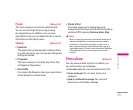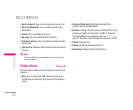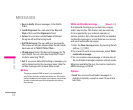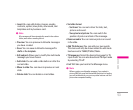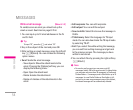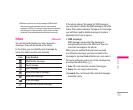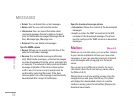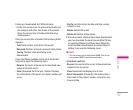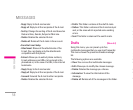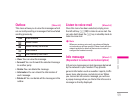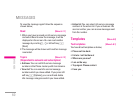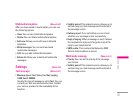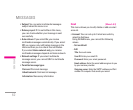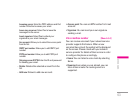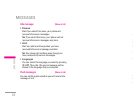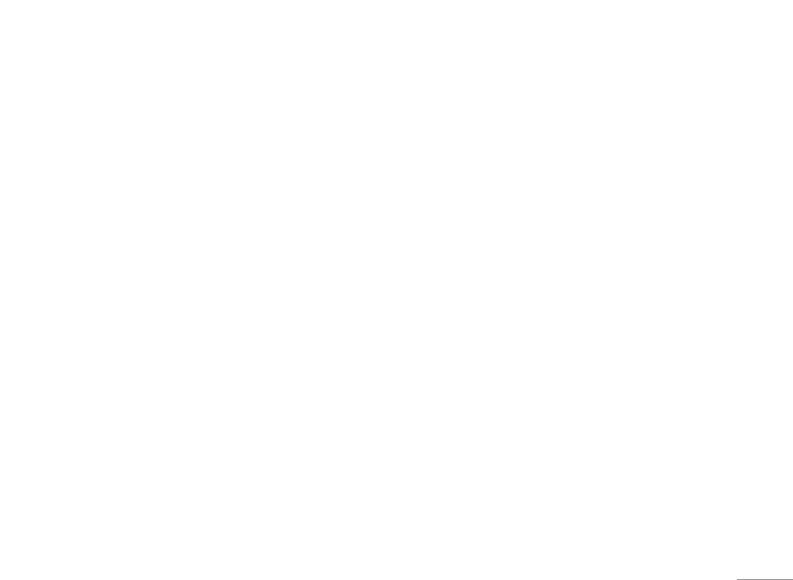
57
• Delete: You can delete the current message.
• Return call: You can call back the sender.
• Information: You can view information about
received messages; Sender’s address, Subject
(only for Multimedia message), Message date &
time, Message type, Message size.
• Delete all: You can delete all messages.
Specific MMS options
• Repeat: Allows you to repeat reproduction of the
selected multimedia message.
• Receive: (for multimedia message notification
only). Multimedia messages, unlike text messages,
must be downloaded from the server automatically
or manually. The network initially sends multimedia
message notification: If the Auto retrieve option
is off or an error has occurred, receipt must be
confirmed by selecting [Receive]. If the Auto
retrieve option is on, the message is automatically
downloaded after receipt of notification.
Specific download message options
• Information: Shows the content of the downloaded
messages.
• Load: Launches the WAP connection to the URL
contained in the download message. The phone
must be configured for WAP services to download
messages.
Mailbox [Menu 5-3]
When you access this menu, you can either connect
to your remote mailbox to retrieve your new email
messages, or you can view the previously retrieved
email messages without logging in to the email
server.
You can set up to 3 different accounts. For more
information about the E-mail set-up, please check
the [Menu 5-9-3].
Choose the account you want to access using the
navigation keys and press the OK key. The phone
will display the downloaded emails. In case the
mailbox is empty, press the left softkey [Receive] to
download new emails.
MESSAGES
| MESSAGES
Emails are downloaded by 2 different steps:
1. At the first connection, the phone downloads just
the subjects and other few details of the emails
Once the connection is finished, the following
datat appears:
Once the connection is finished, the following datat
appears:
- Total: total number of emails on the server.
- Received: Number of emails received in the phone.
- Too big: Number of emails too big to be
downloaded.
Press the [Option] softkey on the list of the emails’
subjects to open the following menu:
- Receive: Connects to the server to download new
subjects from the server.
- View: Download the full email - Details: Displays
the information of the email, as subject, sender and
so on.
- Sort by: sort the emails by date and time, sender,
subject or size.
- Delete: deletes the email.
- Delete all: Deletes all the emails.
2. Once the emails’ subjects have been downloaded,
you can download the email pressing the OK key,
or selecting [Options] and then View. When the
email has been downloaded, press the [Option]
softkey to access the following menu:
! Note
You can receive only E-mails below 100KB. If the E-mail
size is above 100KB, it won’t be downloaded.
<From the E-mail list>
- Receive: Connects to the server to download new
subjects from the server
- View: Download and displays the E-mail.
- Detail information: Shows the information about
the E-mail as the subject, sender, recipients, size,
time and date.