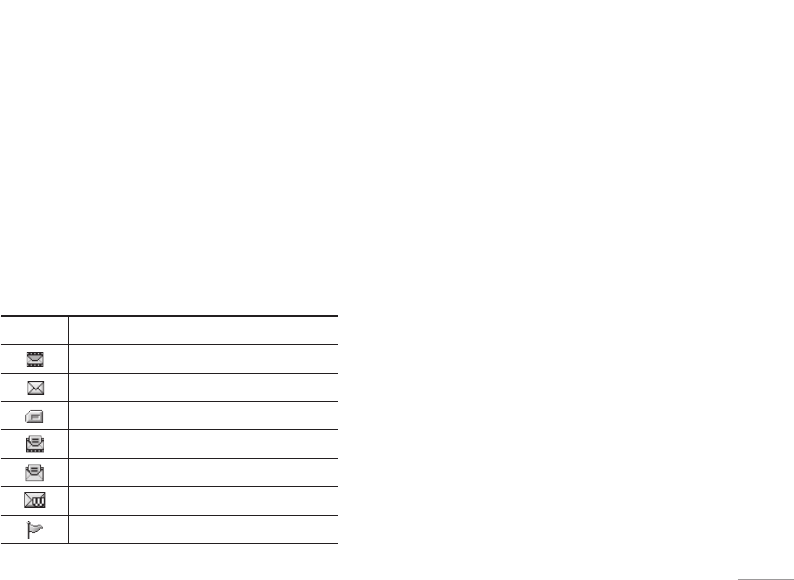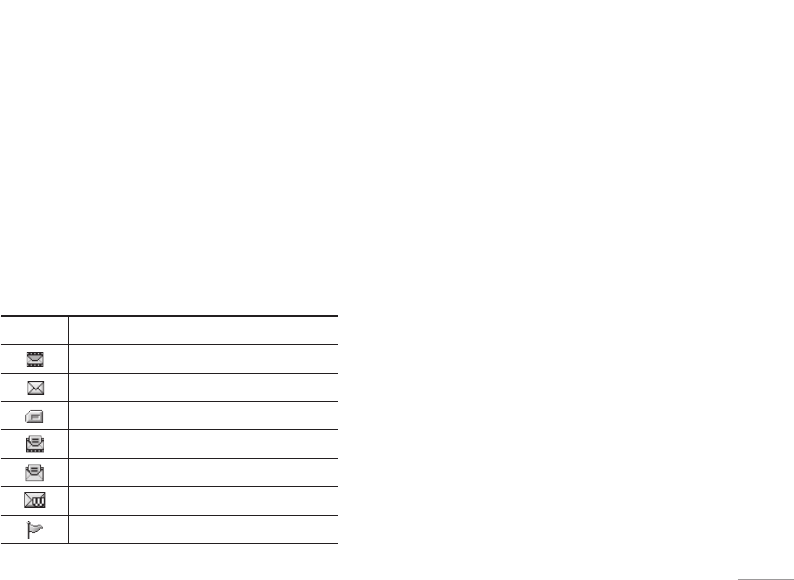
55
MESSAGES
| MESSAGES
Write email message [Menu 5-1-3]
To send/receive an email, you should set up the
email account. See Email on page 61 first.
1. You can input up to 12 email addresses in the To
and Cc field.
! Tip
To input “@”, press the * and select “@”.
2. Key in the subject of the mail and press OK.
3. After writing an email message, press the left soft
key
< [Options]. You can access the following
option menus.
• Send: Sends the email message.
- View objects: Show the attachments to the
email. Pressing the [Options] soft key, you can
display the following menu:
- Open: Open the attachment
- Delete: deletes the attachment
- Delete all: deletes all the attachments in the
email.
• Edit recipients: You can edit recipients.
• Edit subject: You can edit the subject.
• Save to drafts: Select this to save the message in
Drafts.
• T9 dictionary: Select the language for T9 input
mode. You can also deactivate the T9 input mode
by selecting ‘T9 off’.
• Exit: If you select this while writing the message,
you can exit from writing message and go back
to the previous screen. The message you have
written is not stored.
4. You can attach files by pressing the right soft key
> [Attach].
! Note
• For each e-mail account you may save up to 50
messages (totally 150 for three accounts). In Inbox folder
you may save not more than 30 messages, in Drafts and
Outbox folders – 5 messages, and in Sent folder up to 10
messages. In case Drafts Outbox or Sent folder is full,
and you try to save new message to one of this folders,
first saved message will be automatically deleted.
• Maximum size for one sent message is 300 kb with
attachments, and maximum size for one received
message is 100 kb. In case you have received message
with more than 5 attachments, only 5 of them will be
received. Some attachment may display incorrectly.
Inbox [Menu 5-2]
You will be alerted when you have received a
message. They will be stored in the Inbox.
In the Inbox, you can identify each message by
icons. For detail, see the icon directive.
Icon Icon directive
Multimedia message
Text message
SIM message
Read multimedia message
Read text message
Push message
Notified multimedia message
If the phone shows ‘No space for SIM message’,
you only have to delete the SIM messages from the
Inbox. If the phone displays ‘No space for message’,
you will then need to delete messages, media or
applications to free up space.
• SIM message
SIM message means that the message is
exceptionally stored in the SIM card. You can
move this message to the phone.
When you are notified that you have received
a multimedia message, you have to wait for the
message to be downloaded before you can view it.
To read a message, select one of the messages by
pressing the left soft key
<.
• View: You can view the received messages.
• Reply: You can reply to the sender.
• Forward: You can forward the selected message
to another party.