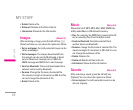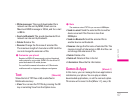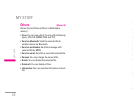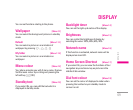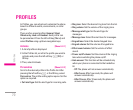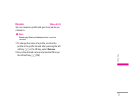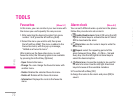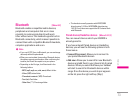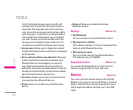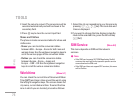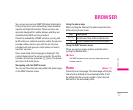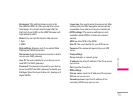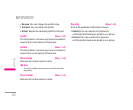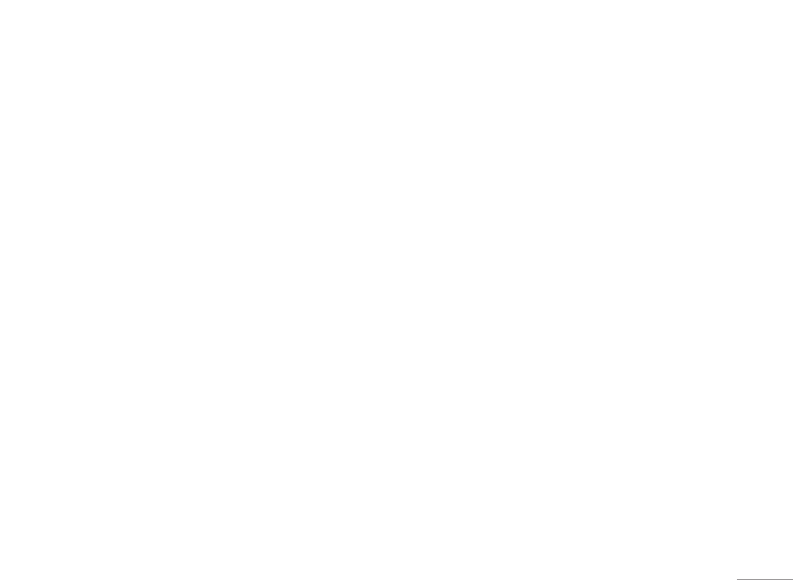
73
TOOLS |
Favourites [Menu 9-1]
In this menu, you can construct your own menu with
the menus you use frequently for easy access.
1. After selecting the desired location from menu
number 1 to 9, press the left soft key [Add].
2. Select the menu you wish to add, then press
the left soft key [Add]. The menu is added in the
Favourites menu, with the pop-up message,
“Added as a favourite menu”.
After making up the Favourites menu, in each
favourite menu, the following options are available
by pressing the left soft key [Options].
- Open: Selects the menu.
- Change: You can change the favourite menu with
another menu.
- Delete: Deletes the selected favourite menu.
- Delete all: Deletes all the favourite menus.
- Information: Displays the route to the favourite
menu.
Alarm clock [Menu 9-2]
You can set 5 different wake-up alarms in the phone.
Follow this procedure to set an alarm:
1.
Enable/disable alarm: Select ON using the left/
right directional keys to activate the alarm. Select
OFF to deactivate the alarm
2.
Alarm time: use the numeric keys to write the
alarm time
3.
Repeat: select the repeating period of the
alarm between Once, Mon – Fri, Mon – Sat and
Every day. Use the left/right directional keys to
select the desired option.
4. Alarm tone: choose the melody to be used for
the alarm function. Use the left/right directional
keys to browse all the available melodies
5. Press the left softkey [OK]
6. Assign the name to the alarm and press [OK] to
save it.
Bluetooth [Menu 9-3]
Bluetooth enables compatible mobile devices,
peripherals and computers that are in close
proximity to communicate directly with each
other without wires. This handset supports built-in
Bluetooth connectivity, which makes it possible to
connect them with compatible Bluetooth headsets,
computer applications and so on.
! Note
• If you use LG PC Sync via Bluetooth, you can exchange
data only within the phonebook.
• When you receive data from another Bluetooth device,
the phone requests confirmation. After confirming the
transfer, the file will be copied on to your phone.
• Depending on the file type, it will be stored in the
following folders:
- MP3 (.mp3, mp4, aac, m4a, wma): Music folder.
- Video (.3GP): video folder.
- Phonebook contacts (.VCF): Phonebook.
- Text (.txt): Text folder.
- Other files (.*.*): File storage folder.
• The handset normally operates with WIDCOMM
driver(version 1.4.3.4) or WIDCOMM driver(version
1.4.2.10). And it does not support the LG Contents Bank
with Bluetooth.
Paired devices/Handsfree devices
[Menu 9-3-1/2]
You can view all devices which your KG320S is
already paired to.
If you have entered Paired devices or Handsfree
devices, you will see the following options in both
those menus.
• Connect/Disconnect: Allows you to connect to
your paired Bluetooth devices.
• Add new: Allows you to search for new Bluetooth
devices and add them to your phone’s list of paired
devices. When you select Add new your handset
will start to search for Bluetooth devices within
range. Once the device you wish to pair appears
on the list press the right soft key [Stop].