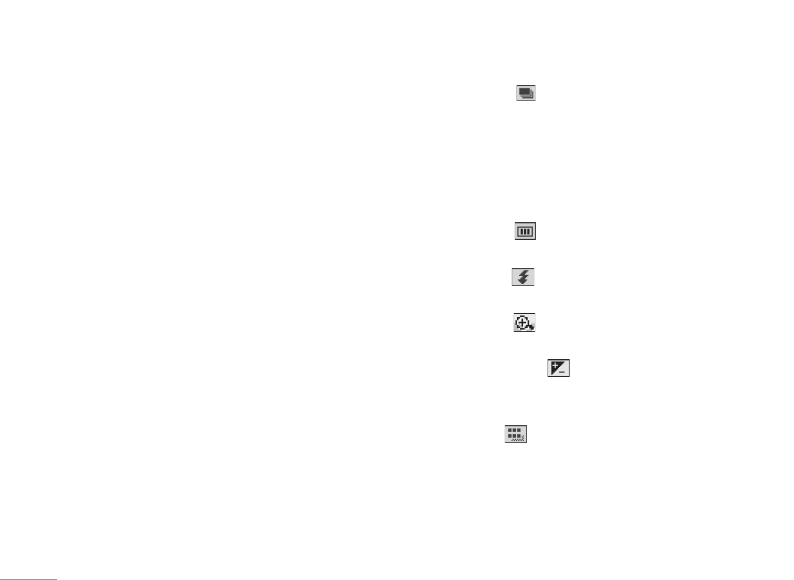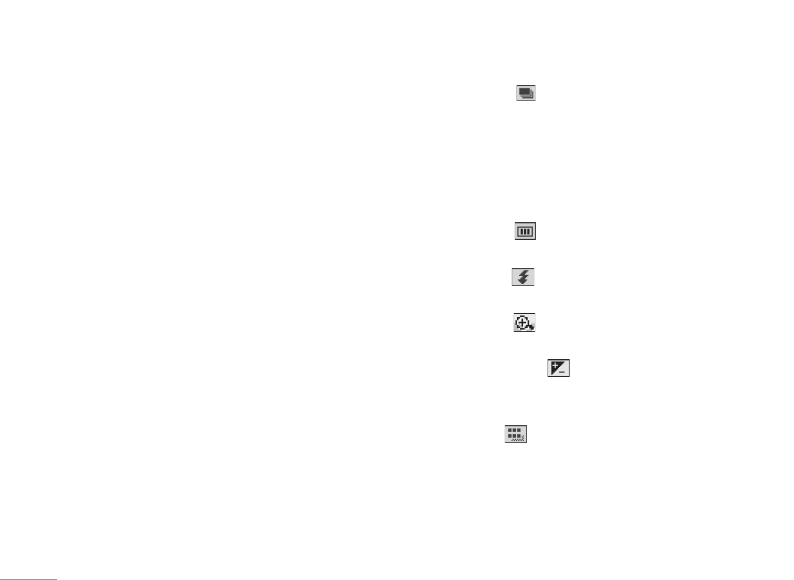
44
MULTIMEDIA
|
MULTIMEDIA
You can enjoy your multimedia functions such as
the camera, voice recorder, MP3 for your fun and
convenience.
! Note
• When the battery level is low, the Camera or Multimedia
functions may not operate.
• The battery level indication may appear lower when
using the Multimedia functions, due to high current
consumption.
Camera [Menu 4-1]
1. Press the left soft key < [Menu], and then
navigate and select Multimedia. Select Camera
and the screen will now become the viewfinder.
If you want to reach this menu directly, a short
press of the
Q key will take you there.
2. Focus on the subject to capture the image, and
then press the
O key.
3. If you want to save it, press
O key.
• Mode [ ]: Allows to take multishot photos
successively.
- Still shot: 72x72, 220x176, 320x240,
640x480, 1280x960
- Multi shot: 320x240, 640x480
- Frame shot: 220x176
• Effect
[ ]: 5 settings are available: Colour, Night,
Sepia, Black & white, Negative
• Flash
[ ]: Allows you to set the flash when you
take a photo in dark surroundings.
• Zoom [
]: Allows you to set the zooming value
from x1, x2, x3 and x4 depending on the resolution.
• Brightness
[ ]: Use the right/left navigation keys
to adjust lighting. 5 lighting levels are available:
-2, -1, 0, 1, 2.
• Size
[ ]: Allows you to set the image size to one
of Hi (1280x960), Med (640x480), Low (320x240),
(220x176), (72x72) LCD screen. Frame shots are
only available with the 220x176 pixel resolution.
• Timer [
]: Allows you to select the time delay
(Off, 3 Seconds, 5 Seconds or 10 seconds). Then
the phone takes a photo after the specified time.
• Quality [
]: Allows you to set the image quality
from Normal, Fine and Super fine.
•
White Balance [ ]: Allows you to change the
settings according to the environment.
• Frame Shot [
]: Allows you to take a picture
with a frame. This menu is only available in
220x176 resolution.
• Shutter Sound
[ ]: Allows to set the shutter
sound when you take a picture.
• Auto save
[ ]: If you set this menu, the picture is
saved automatically without being asked to save it.
• Album [
]: Allow you to see photos saved in
your phone.
! Note
In My album you may only view pictures taken by the
handset’s camera.
• Exit [ ]: Back to the screen mode to take photos.
In Camera capture mode, you can adjust the
brightness by pressing the Up/Down navigation
keys.
To take a picture with a side camera key
1. You can enter the camera capture mode directly
with a long press of the side camera key.
2. Once the viewfinder is displayed, pressing the side
camera key will take a picture.
Video camera [Menu 4-2]
1. Select Video camera menu.
• Brightness
[ ]: Allows to adjust the value of
brightness.
• Size
[ ]: You may select following resolution:
128x96, 176x144 and 208x160.