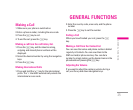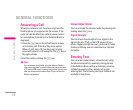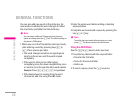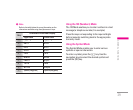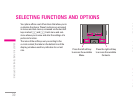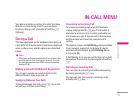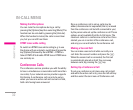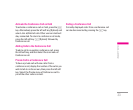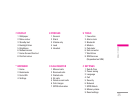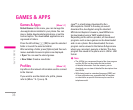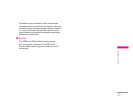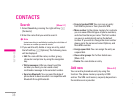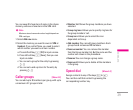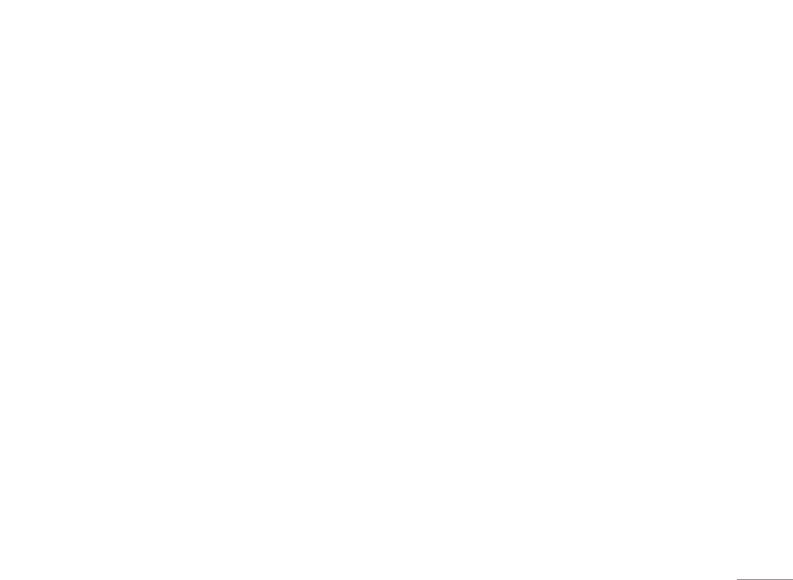
33
Activate the Conference Call on Hold
To activate a conference call on hold, press the S
key. Alternatively press the left soft key [Options] and
select Join all/Hold all calls. Other users on hold will
stay connected. To return to conference call mode,
press the left soft key
< [Options] followed by
Conference call.
Adding Calls to the Conference Call
To add a call to an existing conference call, press
the left soft key, and then select the Join menu of
Conference call.
Private Call in a Conference Call
To have a private call with one caller from a
conference call, display the number of the caller you
wish to talk to on the screen, then press the left soft
key. Select the Private menu of Conference call to
put all the other callers on hold.
Ending a Conference Call
Currently displayed caller from a conference call
can be disconnected by pressing the E key.
Muting the Microphone
You can mute the microphone during a call by
pressing the [Options] key then selecting [Mute]. The
handset can be unmuted by pressing the [Unmute].
When the handset is muted, the caller cannot hear
you, but you can still hear them.
DTMF tones while calling
To switch on DTMF tones while calling (e.g. to use
the phone with an automatic switchboard) press the
key [Options] followed by Send DTMF – DTMF on.
Select DTMF off to disable DTMF tones. DTMF tones
are normally on.
Conference Calls
The conference service provides you with the ability
to have a simultaneous conversation with more than
one caller, if your network service provider supports
this feature. A conference call can only be set up
when you have one active call and one call on hold,
both calls having been answered.
Once a conference call is set up, calls may be
added, disconnected or separated (that is, removed
from the conference call but still connected to you)
by the person who set up the conference call. These
options are all available from the In-Call menu. The
maximum callers in a conference call are five. Once
started, you are in control of the conference call,
and only you can add calls to the conference call.
Making a Second Call
You can make a second call while currently on a
call. Enter the second number and press the S.
When the second call is connected, the first call
is automatically placed on hold. You can swap
between calls, by pressing the
S key.
Setting Up a Conference Call
To set up a conference call, place one call on hold
and while the active call is on, press the left soft key
and then select the Join menu of Conference call.
IN-CALL MENU
| IN-CALL MENU