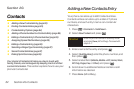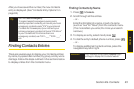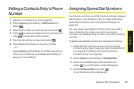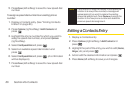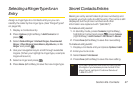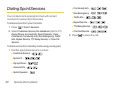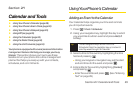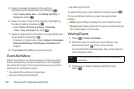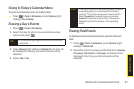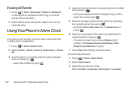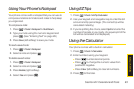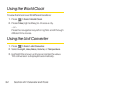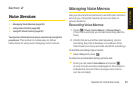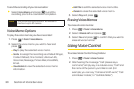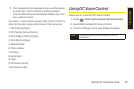5. Select a repeating status for the event by
highlighting the repeat field and pressing .
Ⅲ
Select None, Daily, Mon – Fri, Weekly, Monthly, or
Yearly and press .
6. Select an alarm time for the event by highlighting
the alarm field and pressing .
Ⅲ
Select None, On Time, 5 minutes, 10 minutes,
1 hour, 1 day, or 2 days and press .
7. Select a ringer type for the alarm by highlighting the
ringer field and pressing .
Ⅲ
To select a ringer menu, press Options > Preloaded,
Downloaded Ringer, Other Ringers, Voice Memo for
ringers.
8. Press Save (left softkey) to save the event.
Event Alert Menu
When your phone is turned on and you have an event
alarm scheduled, your phone alerts you and displays
the event summary.
There are several ways your phone
alerts you to scheduled events:
ⅷ
By playing the assigned ringer type.
ⅷ
By illuminating the backlight.
ⅷ
By flashing the LED.
To silence the alarm and reset the schedule, press .
To view additional options, press the appropriate
softkey:
ⅷ
Detail (right softkey) displays the event detail screen.
ⅷ
Snooze (left softkey) silences the alarm and schedules
it to replay again in 5 minutes.
Viewing Events
1. Press > Tools > Scheduler.
2. Select the day for which you would like to view
events and press . (If you have events
scheduled for the selected day, they will be listed in
chronological order.)
3. To display an event’s details, highlight it and
press .
Tip
In the calendar view, days with events scheduled are
underlined.
90 Section 2H. Calendar and Tools