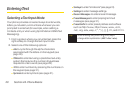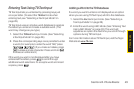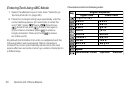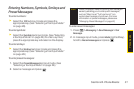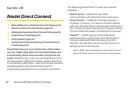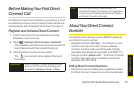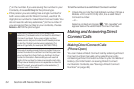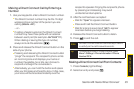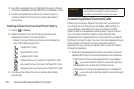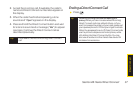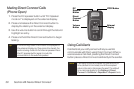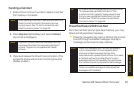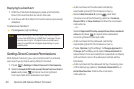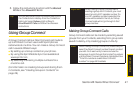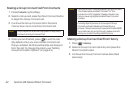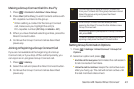36 Section 2B. Nextel Direct Connect
3. Use the navigation key to highlight the entry’s Direct
Connect-capable number (DC Only or Mobile + DC).
4. Press and release the Direct Connect button to
continue the Direct Connect call as described
previously.
Making a Direct Connect Call From History
1. Press > History.
2. Select a Direct Connect entry and press and
release the Direct Connect button.
Ⅲ
Direct Connect history entries are indicated by
one of the following icons:
missed DC Call.
received DC Call.
outgoing DC Call.
missed Group Connect or TeamDC Call.
received Group Connect or TeamDC Call.
outgoing Group Connect or TeamDC Call.
3. Continue the Direct Connect call as described
previously.
Answering Direct Connect Calls
When you receive a Direct Connect call, you hear an
incoming tone or the phone vibrates, depending on
your settings. The Direct Connect number and the
caller's name (if available) will appear on your screen.
You may also hear the caller’s voice through the
speakerphone. Speakerphone is turned on by default
for Direct Connect calls. You can turn the speakerphone
off and listen to Direct Connect calls through the
earpiece as you would a regular call, or you can listen
through a headset.
1. Press the speakerphone button to either enable or
disable the Direct Connect speakerphone feature.
Ⅲ
If the Direct Connect speakerphone is enabled
( ), you will hear the caller’s voice through the
speakerphone on the front of the phone.
Ⅲ
If the Direct Connect speakerphone is disabled
( ), you will only hear the caller’s voice through
the earpiece.
Shortcut
To display a list of recent Direct Connect
calls, press the Direct Connect button in
standby mode while the phone is open.