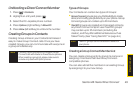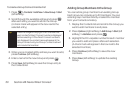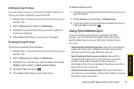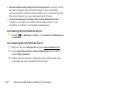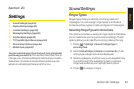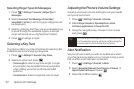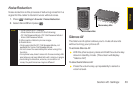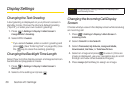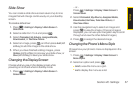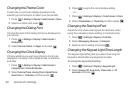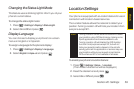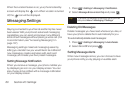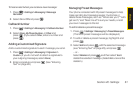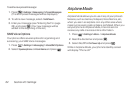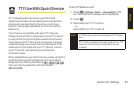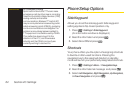Settings
Slide Show
You can create a slide show screen saver of up to nine
images that will change continuously on your standby
screen.
To create a slide show:
1. Press > Settings > Display > Main Screen >
Slide Show.
2. Select a slide from 1 to 4 and press .
3. Select Preloaded, My Albums, AssignedMedia,
Downloaded, or Take New Picture.
4. Select an image, press , and then press Add (left
softkey) to add the image to the slide show.
5. When you have finished adding images , press
Options (right softkey) to preview your slide show, or
Save (left softkey) to save your slide show.
Changing the Display Screen
Choose what you see on the display screen while
powering on or off and when in standby mode.
1. Press > Settings > Display > Main Screen >
Screen Saver.
– or –
Press
> Settings > Display > Main Screen >
Screen Saver.
2. Select Preloaded, MyAlbums, AssignedMedia,
Downloaded, Get New, Take New Picture, or
Take New Video.
3. Use the navigation key to select an image and
press to view the image. (Once an image is
displayed, you can use your navigation key to scroll
through and view the other default images.)
4. Press to assign the desired image.
Changing the Phone’s Menu Style
Choose how your phone’s menu is displayed on the
screen.
1. Press > Settings > Display > Main Screen >
Menu Styles.
2. Select an option and press .
Ⅲ
Grid to view the menu as a grid.
Ⅲ
List to display the menu as a list.
Section 2C. Settings 57