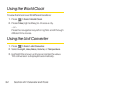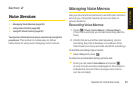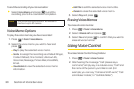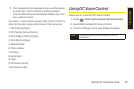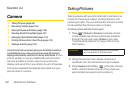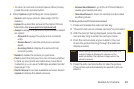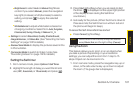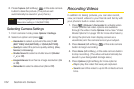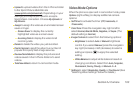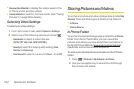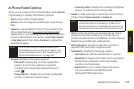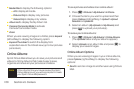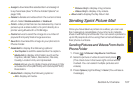2. Press Capture (left softkey), , or the side camera
button to take the picture. (The picture will
automatically be saved in your phone.)
Selecting Camera Settings
1. From camera mode, press Options > Settings.
2. Select an option and press :
Ⅲ
Resolution to select a picture’s file size [1.3M
(960*1280), VGA (480*640), orQVGA (240*320)].
Ⅲ
Quality to select the picture quality setting (Fine ,
Normal, or Economy).
Ⅲ
Shutter Sound to select a shutter sound (Shutter
1
~
4, or Off).
Ⅲ
Image Enhancer to enhance image resolution (On
or Off).
Ⅲ
Status Bar to select a status bar (On or Off).
Recording Videos
In addition to taking pictures, you can also record,
view, and send videos to your friends and family with
your phone’s built-in video camera.
1. Press > Pictures > Camcorder to activate video
mode. (Additional video options are available
through the video mode Options menu. See “Video
Mode Options” on page 103 for more information.)
2. Using the phone’s main display screen as a
viewfinder, aim the camera lens at your subject.
3. Press Record(left softkey), , or the side camera
button to begin recording.
4. Press Done(left softkey), or the side camera button
to stop recording. (The video will automatically be
saved in your designated storage area.)
5. Press Options(right softkey) for more options:
Ⅲ
Play to play the video that was just captured.
Ⅲ
Send tosend the video to up to 25 contacts at one
time.
Note
The Zoom gauge will not be displayed when the
Resolution setting is 1.3M (960*1280).
102 Section 2J. Camera