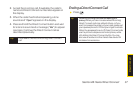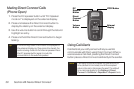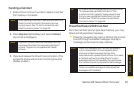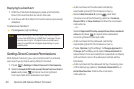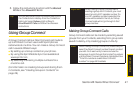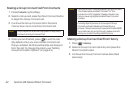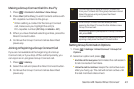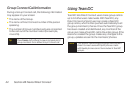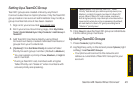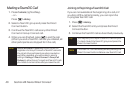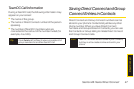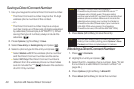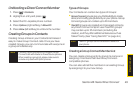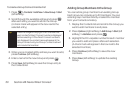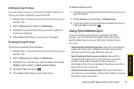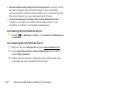Section 2B. Nextel Direct Connect 45
Setting Up a TeamDC Group
TeamDC groups are created online by any Direct
Connect subscriber on Sprint phones. Only the TeamDC
group creator or an account administrator may modify a
group member list once it has been created.
1. Sign on to your account at www.sprint.com.
2. From your account summary page, click My Online
Tools > Sprint Mobile Sync > My Contacts > Add Group >
TeamDC.
3. Add TeamDC members directly (using Direct
Connect numbers) or select individual members or
groups from your Contacts list.
4. [Optional] Click Set Talker Priority to select a Talker
Priority for each group member. (Default is Medium.)
Ⅲ
You can assign a priority of Low, Medium, or High to
each member.
Ⅲ
During a TeamDC call, members with a higher
Talker Priority can “break in” when members with
a lower priority are speaking.
5. Click Save to save the TeamDC group and distribute
it to the other group members.
UpdatingTeamDC Groups
1. Press Contacts(right softkey).
2. Highlight any entry in the list and press Options (right
softkey) > List TeamDC Groups.
Ⅲ
Your phone will connect to the network and
retrieve a current list of TeamDC Groups for your
account.
Note
Talker Priority: The optional Team DC “Talker
Priority” feature lets you define a priority level (Low,
Medium, or High) for each member of a Team DC
group. When a Team DC call is active, members
with a higher priority may interrupt a member with a
lower prioity while he or she is speaking. By default,
all members of a Team DC group are assigned a
“Medium” priority level.
Direct Connect