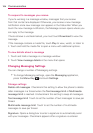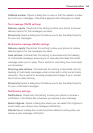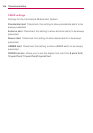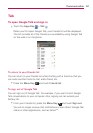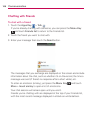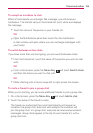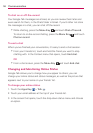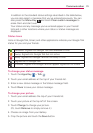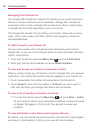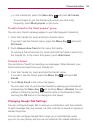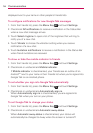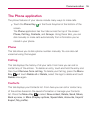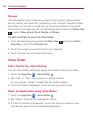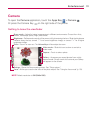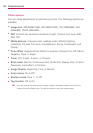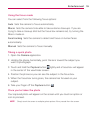112
Communication
Managing Your Friends List
Your Google Talk Friends list contains the friends you’ve invited to become
friends or whose invitations you’ve accepted in Google Talk. Friends can
invite each other to chat in Google Talk and see each others’ online status
in Google Talk and other applications, such as in Gmail.
The Google Talk Friends list is sorted by your friends’ online status: active
chats, online, busy, away, and offline. Within each grouping, friends are
listed alphabetically.
To add a friend to your Friends list
You can invite anyone with a Google Account to become your friend in
Google Talk, so you can chat with each other and stay up-to-date with each
others’ online status.
1. From the Friends list, press the Menu Key
and touch Add friend.
2. Enter your friend’s Gmail address and touch Send invitation.
To view and accept an invitation to become a friend
When a contact invites you to become a friend in Google Talk, you receive a
notification in the Status Bar and the invitation appears in your Friends list.
1. Touch the invitation from either the Status Bar or the Friends list.
2. Touch Accept to chat with the contact, or Cancel if you don’t want to
chat with and share your Google Talk status with the sender.
To view a list of pending invitations to friends
From the Friends list, press the Menu Key
and
touch More > Invites.
All the friends to whom you’ve extended invitations to become friends
on Google Talk appear in the list until they accept or cancel your
invitation.
To view all friends or only those most popular with you
By default, only the friends that you frequently chat with (the most popular)
are shown in the Friends list. But you can view all friends instead.