40
The Basics
NOTES
You have 5 opportunities to enter your unlock pattern, PIN or password. If you used
all the 5 opportunities, you can try again after 30 seconds.
When you can’t recall your unlock pattern:
- If you’ve created a Google Account on the phone, touch Forgot pattern?. Then
you are required to sign in with your Google Account to unlock your phone.
- If you haven’t created a Google Account on the phone, you need to perform a
factory reset (Caution: If you perform a factory reset, all user applications and
user data will be deleted. Please remember to back up any important data before
performing a factory reset).
1. Turn the power off.
2. Press and hold the following keys at the same time for less than 8 seconds:
Power/Lock Key + the down Volume Key + Home Key.
NOTE
In the case of a malfunction or lock up error, press and hold the Power/Lock Key for 8
seconds to reset.
Customizing the Home Screen
You can personalize your Home screen by adding application icons,
shortcuts, widgets, and other items to any Home screen pane. You can also
change the wallpaper.
To add an item to the Home screen
1. Go to the Home screen pane where you want to add the item.
2. Press the Menu Key
and touch Add. Or, just touch and hold an
empty spot on the Home screen pane.
NOTE
If there is no available space on a particular Home screen pane, Add will not be available;
you must delete or remove an item before you can add another item. In this case, you
have the option of switching to another Home screen pane.
3. In the menu that opens, touch the type of item to add.
You can add the following types of items to the Home screen:
Widgets Add any of a variety of widget applications to your Home screen,
including a music player, a picture frame, a power control, a calendar of
upcoming appointments, and a News & Weather feed. Note that more
widgets can also be found on Android Market
TM
.