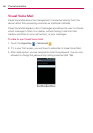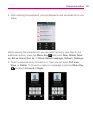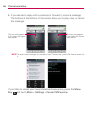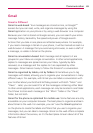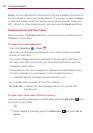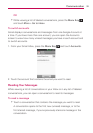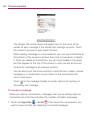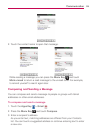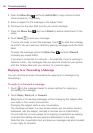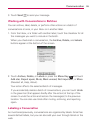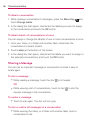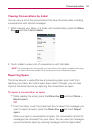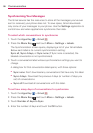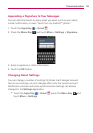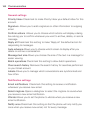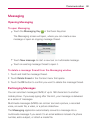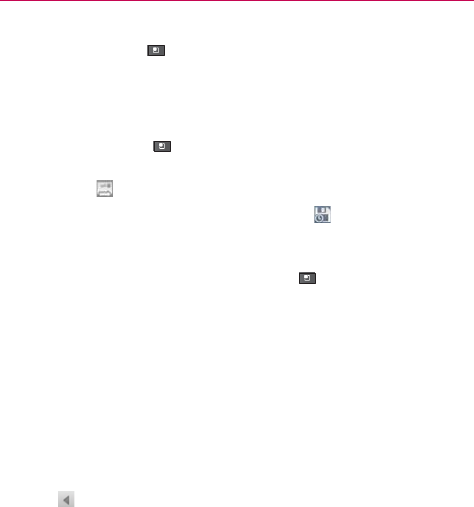
94
Communication
4. Press the Menu Key and touch Add Cc/Bcc to copy (normal or blind
status) recipients, if necessary.
5. Enter a subject for the message in the Subject field.
6. Continue into the next field to enter your email message.
7. Press the Menu Key
and touch Attach to add an attachment to the
email.
8. Touch Send
to send your message.
If you’re not ready to send the message, touch
to save the message
as a Draft. You can read your drafts by opening messages with the Draft
label.
To erase the message, press the Menu Key
and touch Discard
(including any saved drafts).
If you aren’t connected to a network
-
for example, if you’re working in
Airplane mode
-
the messages that you send are stored on your phone
with the Outbox label until you connect to a network again.
Replying to or Forwarding a Message
You can continue an email conversation by replying to a message or by
forwarding it.
To reply to or forward a message
1. Touch on the message header to access options for replying or
forwarding the message.
2. Touch Reply, Reply all, or Forward.
Replying to or forwarding messages without changing the subject adds
your reply to the current conversation.
Changing the subject starts a new conversation.
The message will open in a new screen where you can add or remove
addresses, edit the subject, and add or remove text or attachments.
You can add one or more people to an ongoing conversation by replying
to all and then adding the new person’s address(es) to the reply.
Note that the conversation text and previous messages are also included
in your reply (or forward).