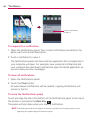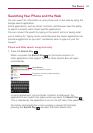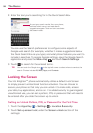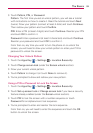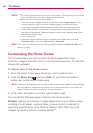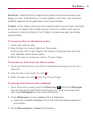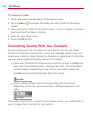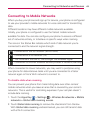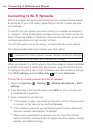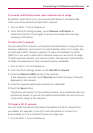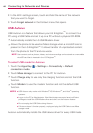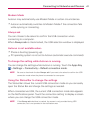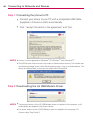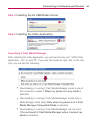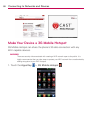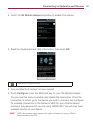44
Connecting to Networks and Devices
Connecting to Wi-Fi Networks
Wi-Fi is a wireless networking technology that can provide Internet access
at distances of up to 100 meters, depending on the Wi-Fi router and your
surroundings.
To use Wi-Fi on your phone, you must connect to a wireless access point,
or “hotspot.” Some access points are open and you can simply connect to
them. Others are hidden or implement other security features, so you must
configure your phone so it can connect to them.
Turn off Wi-Fi when you’re not using it, to extend the life of your battery.
The following Status Bar icons indicate your Wi-Fi status.
Connected to a Wi-Fi network (waves indicate connection strength)
Notification that an open Wi-Fi network is in range
When you connect to a Wi-Fi network, the phone obtains a network address
and other information it needs from the network, using the DHCP protocol.
To configure the phone with a static IP address and other advanced settings,
from Wi-Fi settings press the Menu Key
and touch Advanced.
To turn Wi-Fi on and connect to a Wi-Fi network
1. Touch the Apps Key > Settings > Wireless & networks > Wi-Fi
settings.
2. If the Wi-Fi box is not checkmarked, touch Wi-Fi to turn it on and scan
for available Wi-Fi networks.
3. Touch a network to connect to it.
If the network is open, you will be prompted to confirm that you want
to connect to that network by touching Connect.
If the network is secured, you will be prompted to enter a password
(ask your network administrator for details).
When you’re connected to a network, you can touch the network
name in the Wi-Fi settings screen for details about the speed, security,
address, and related settings.