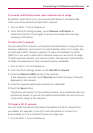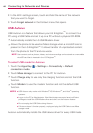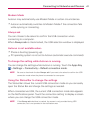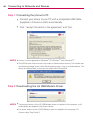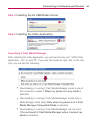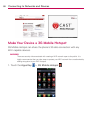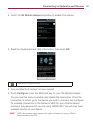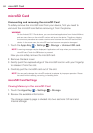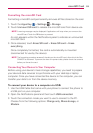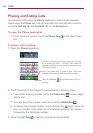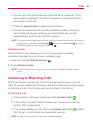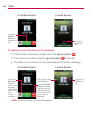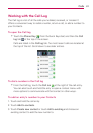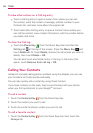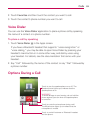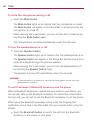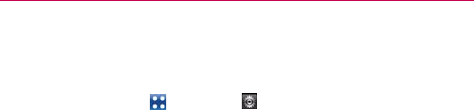
53
microSD Card
Formatting the microSD Card
Formatting a microSD card permanently removes all files stored on the card.
1. Touch the Apps Key > Settings > Storage.
2. Touch Unmount SD card to release the microSD card from device use.
NOTE
A warning message may be displayed if applications will stop when you unmount the
microSD card. Touch the OK button to proceed.
An icon appears within the Notifications panel to indicate an unmounted
microSD card.
3. Once released, touch Erase SD card > Erase SD card > Erase
everything.
Once completely formatted, the card is automatically re-mounted
(reconnected for use by the device).
NOTE
The formatting procedure erases all the data on the microSD card, after which the files
CANNOT be retrieved. To prevent the loss of important data, please check the contents
before you format the card.
Connecting Your Device to Your Computer
Before using your device’s mass storage capabilities, you need to prepare
your device’s data services to synchronize with your desktop or laptop
computer. Once you have connected the device to the computer, you can
transfer your data to or from the device memory.
To connect your device to a computer via USB:
1. Use the USB Cable that came with your phone to connect the phone to
a USB port on your computer.
2. Open the Notifications panel and then touch USB connected.
3. Touch the connection mode you want to use to connect to the PC.
Choose from the following options: Charge only, Mass storage, or
Modem.