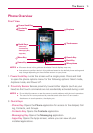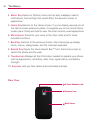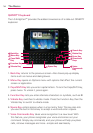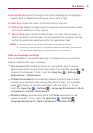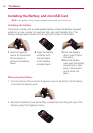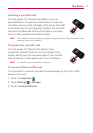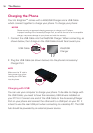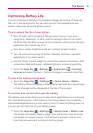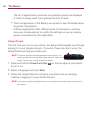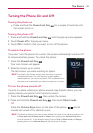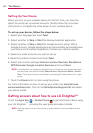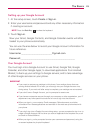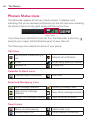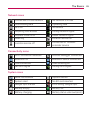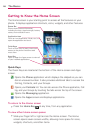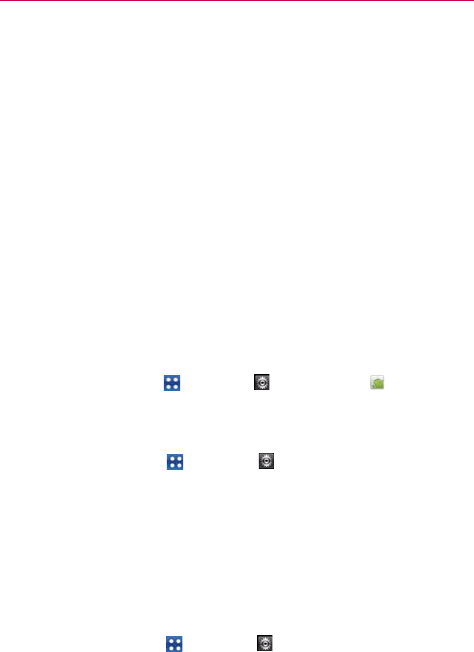
19
The Basics
Optimizing Battery Life
You can extend your battery’s life between charges by turning off features
that run in the background. You can also monitor how applications and
system resources consume battery power.
Tips to extend the life of your battery
Turn off radio communications that you aren’t using. If you aren’t
using Wi-Fi, Bluetooth, or GPS, use the Settings menu to turn them
off (Note that the GPS receiver is only turned on when you’re using an
application that makes use of it).
Turn down screen brightness and set a shorter screen timeout.
Turn off automatic syncing for Gmail, Calendar, Contacts, and other
applications if you don’t need it.
Use the Power Control widget to control the wireless connections, GPS
connection, Bluetooth power, display brightness, and syncing activity.
Touch the Apps Key > Settings
> Applications > Running
services and select the items that are no longer in use and close them.
To check the battery charge level
Touch the Apps Key
> Settings > About phone > Status.
The battery status (Charging or Discharging) and level (as a percentage
of fully charged) will be displayed at the top of the screen.
To monitor and control what uses the battery
The Battery use screen allows you to see which applications are consuming
the most battery power. Information on this screen allows you to identify
downloaded applications you may want to turn off when not being used, so
you can get the most out of your battery power.
Touch the
Apps Key
> Settings > About phone > Battery
use.
The screen will display battery usage time. Either how long since last
connected to a power source, if connected to a power source, and
how long you were last running on battery power.