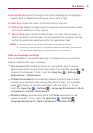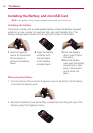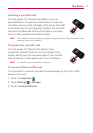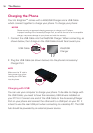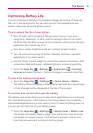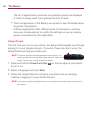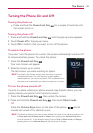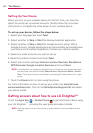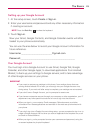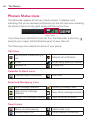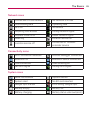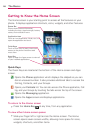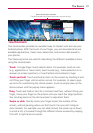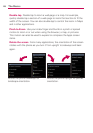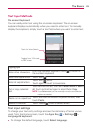23
The Basics
Setting up your Google Account
1. At the setup screen, touch Create or Sign in.
2. Enter your username and password and any other necessary information
if creating an account.
NOTE
Press the Back Key to close the keyboard.
3. Touch Sign in.
Now your Gmail, Google Contacts, and Google Calendar events will all be
loaded to your phone automatically.
You can use the area below to record your Google Account information for
future reference.
Username:___________________________@gmail.com
Password:________________________________________________
Your Google Account
You must sign into a Google Account to use Gmail, Google Talk, Google
Calendar, and other Google Apps; to download applications from Android
Market; to back up your settings to Google servers; and to take advantage
of other Google services on your phone.
IMPORTANT
If you want to restore your settings to this phone, from another phone that was
running Android release 2.0 or later, you must sign into your Google Account now,
during setup. If you wait until after setup is complete, your settings are not restored.
If you don’t have a Google Account, you’re prompted to create one.
If you have an enterprise account through your company or other organization, your IT
department may have special instructions on how to sign into that account.
When you sign in, your contacts, Gmail messages, Calendar events, and other
information from these applications and services on the web are synchronized with
your phone.
If you don’t sign into a Google Account during setup, you are prompted to sign in or to
create a Google Account the first time you start an application that requires one, such
as Gmail or Android Market.
When you sign in, you’re prompted to enter your username and password, using the
on-screen keyboard or physical keyboard.