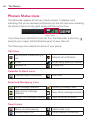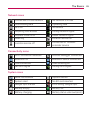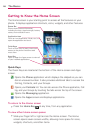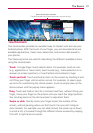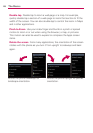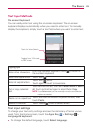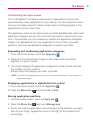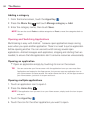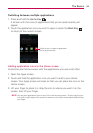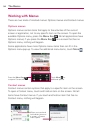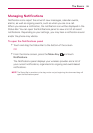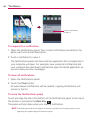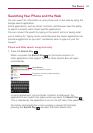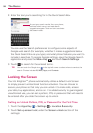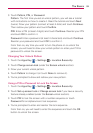32
The Basics
Adding a category
1. From the Home screen, touch the
Apps Key
.
2. Press the Menu Key and touch Manage category > Add.
3. Enter the category name, then touch Save.
NOTE
You can also touch Delete to delete categories or Reset to reset the categories back to
default.
Opening and Switching Applications
Multi-tasking is easy with Android
TM
because open applications keep running
even when you open another application. There’s no need to quit an application
before opening another. You can use and switch among several open
applications. Android manages each application, stopping and starting them as
needed, to ensure that idle applications don’t consume resources unnecessarily.
Opening an application
Open an application simply by touching its icon on the screen.
TIP!
You can customize your Home screen with the application icons you use most often.
Applications are located on the Apps screen, but you can copy any application icon to
your Home screen for faster access. No matter where the icon is, on the Apps screen or
your Home screen, just touch it to open and use it.
Opening multiple applications
1. Touch an application icon to open it.
2. Press the Home Key
.
NOTE
If the application icon you want is on your Home screen, simply touch the icon to open
and use it.
3. Touch the Apps Key .
4. Touch the icon for the other application you want to open.