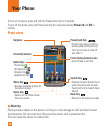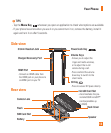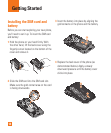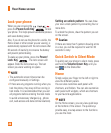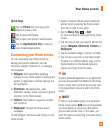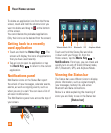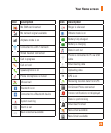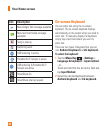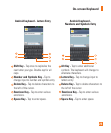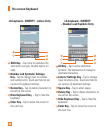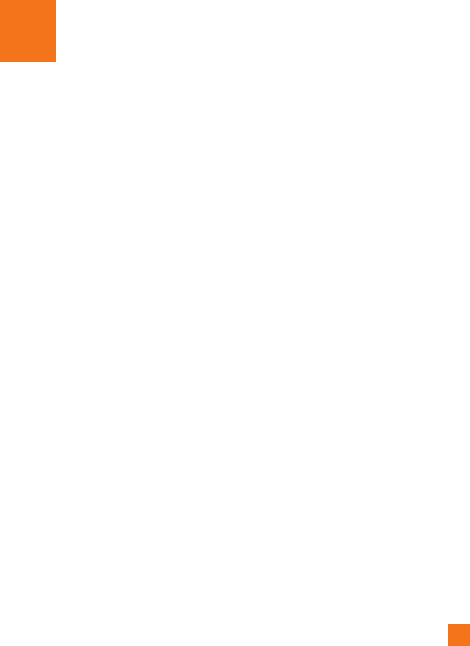
19
Touch screen tips
With the touch of your finger, you can access
available applications, make menu selections, and
access data saved to your phone. The following
terms are used for describing the different
available actions using the touchscreen:
Tap -
A single finger tap selects items, links,
shortcuts and letters on the on-screen keyboard.
Touch and hold -
Touch and hold an item on
the screen by touching it and not lifting your
finger until an action occurs. For example, to
open a contact's available options, touch and
hold the contact in the Contacts list until the
context menu opens.
Drag -
Touch and hold an item for a moment
and then, without lifting your finger, move your
finger on the screen until you reach the target
position. You can drag items on the Home screen
to reposition them.
Swipe or slide -
To swipe or slide, quickly
move your finger across the surface of the
screen, without pausing when you first touch
it (so you don’t drag an item instead). For
example, you can slide the screen up or down
to scroll through a list, or browse through the
different Home screens by swiping from left to
right (and vice versa).
Double-tap -
Double-tap to zoom on a Web
page or a map. For example, quickly double-tap a
section of a Web page to adjust that section to fit
the width of the screen. You can also double-tap
to zoom in and out when taking a picture (using
the Camera), and when using Maps.
Pinch-to-Zoom -
Use your index finger and
thumb in a pinch or spread motion to zoom
in or out when using the browser, Maps, or
browsing pictures.
Rotate the screen -
From many applications
and menus, the orientation of the screen adjusts
to the device's physical orientation.
n
NOTE
U
To select an item, tap the center of the icon.
U
Do not to press too hard; the touch screen is
sensitive enough to pick up a light, firm touch.
U Use the tip of your finger to tap the option
you want. Be careful not to tap any other
keys or icons.
Proximity sensors
When receiving and making calls, this sensor
automatically turns the backlight off and locks
the touch keypad by sensing when the phone
is near your ear. This extends battery life and
prevents the touch keypad from activating
unintentionally during calls.
Your Home screen