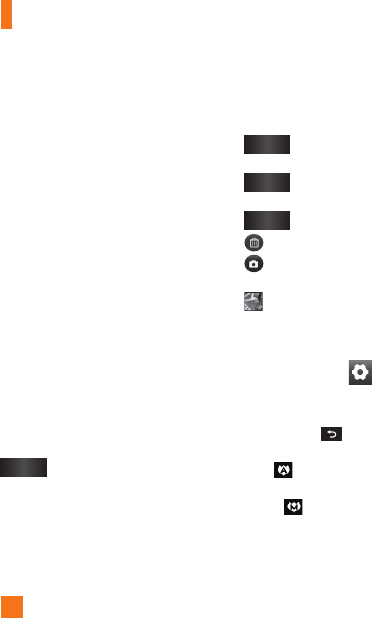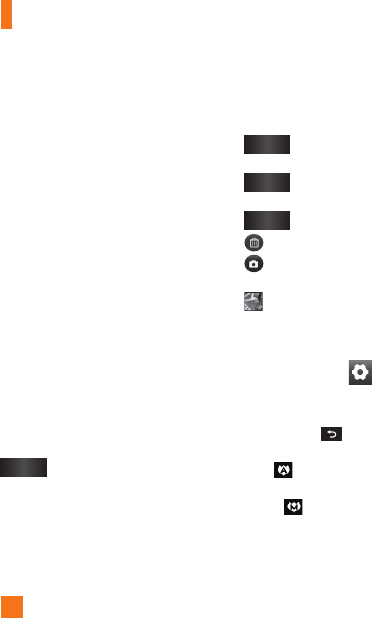
42
Taking a photo
From the Home screen, tap 1
Camera
.
Holding the phone horizontally, point the lens 2
towards the subject you want to photograph.
Touch and hold the capture button lightly, 3
and a focus box will appear in the center of
the viewfinder screen.
Position the phone so you can see the
4
subject in the focus box.
When the focus box turns green, the camera
5
has focused on your subject.
Release the Capture button.
6
n
NOTE
A shading issue may occur when you take
a picture indoors, due to the characteristics
of the camera. (Shading means a color
difference between the center and sides.)
Once you’ve taken the photo
Your captured photo will appear on the screen.
Share
Tap to share your photo as
Bluetooth, E-mail, Facebook,
Facebook for LG, Gmail,
Messaging, Myspace for LG,
Online Locker, Picasa, Twitter,
or Twitter for LG
.
n
NOTE
Additional charges may apply when MMS
messages are sent while roaming.
Set as
Tap to use the image as
Contact
icon
or
Wallpaper
.
Rename
Tap to edit the name of the selected
picture.
Edit
Tap to edit the picture.
Tap to delete the image.
Tap to take another photo immediately.
Your current photo will be saved.
Tap to view the Gallery of your saved
photos.
Using the advanced settings
In the viewfinder, tap to open the
advanced options.
You can change the camera settings by
scrolling the list. After selecting the option, tap
the
Back key
.
Focus
–Tap to select the focus mode.
Auto
:
Allows the camera to focus
automatically.
Macro
:
Allows you to take extreme close-
ups. If you are trying to take a close-up shot but
the focus box remains red, try turning the macro
mode on.
Camera