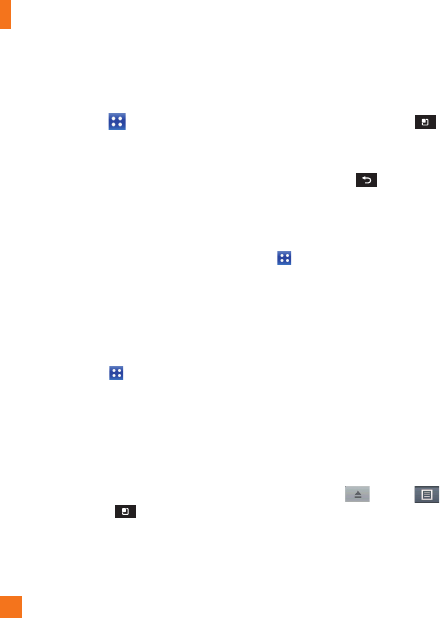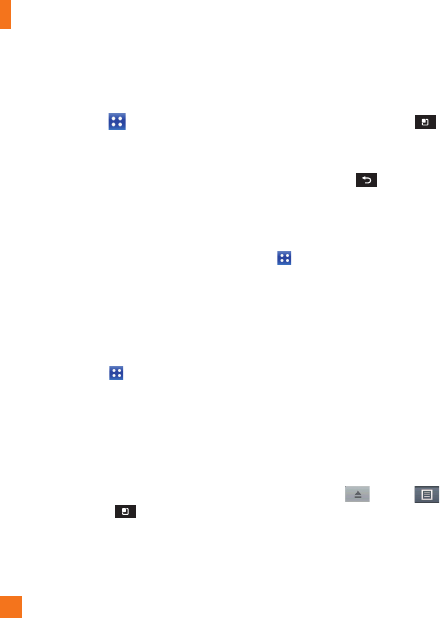
64
Changing your calendar view
From the Home screen, tap the 1
Applications Key
and tap
Calendar
.
At the top of the Calendar, tap 2
Day, Week,
Agenda,
or
Month
.
Polaris Office
With Polaris Office, you can view, create and
edit document files on your device. The loaded
files can be from internal memory or microSD
cards of your device, or from downloaded
email attachments. The Polaris Office
application supports the following file formats:
txt, doc, docx, xls, xlsx, ppt, pptx, pdf.
Create a New Document
From the Home screen, tap the1
Applications Key
>
Polaris Office
.
Register your name and email address 2
on the User Registration page. If you
want to skip the registration process,
tap Later.
Tap
3 My Folders for folders and
documents on your microSD card.
Tap the
4 Menu Key
> New File to
start a new document.
Tap a document type.
5
Enter contents in the document using the 6
tools at the bottom of the screen.
When you're done working on the
7
document, tap the Menu Key
>
File > Save (or Save as to enter a new
document name) to save.
Tap the
8 Back Key
to exit.
View and edit a document on your
device
From the Home screen, tap the 1 Applications
Key
> Polaris Office.
Tap 2 My Folders for folders and documents
on your microSD card.
Move to the folder that contains the file
3
that you want to open if it is not in the root
directory.
Tap the document that you want to view
or edit.
n
NOTE
You can also open an attachment in an email
by tapping the attachment in the message.
The document opens for you to view. If you 4
want to edit it, tap
then tap on
the right side of the upper title bar. Then,
select Edit Mode.
] To move between pages or pan through
the document, scroll in the corresponding
direction.
Utilities