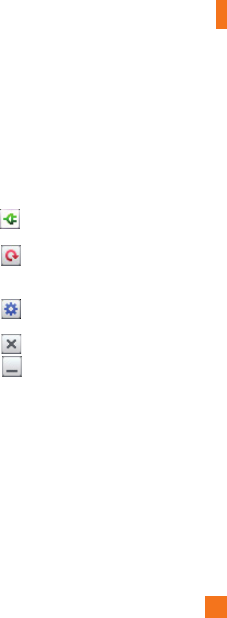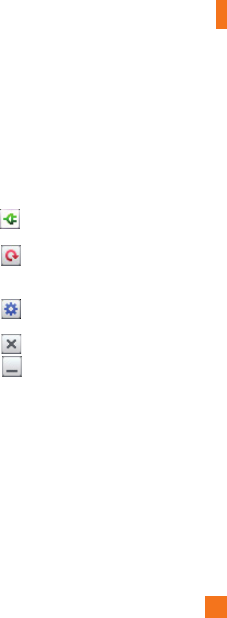
75
SmartShare is automatically launched with 3
the selected files.
Tap the top right button to select the device 4
from the renderer lists.
Tap the play button to let your renderer 5
device play the files.
n
NOTE
Follow the same steps to use the Music
player to share music files.
n
Notice
Check that your device is connected
with your home network using Wi-Fi
connection yo use this application.
Some DLNA enabled device (e.g. TV)
support only the DMP (Digital Media
Player) feature of DLNA and will not
appear in the renderer device list.
Your device might not be able to play
some contents.
3D images may not be displayed properly
on some of 3D TV sets when using USB/
DLNA.
On-Screen Phone
On-Screen Phone allows you to view your
mobile phone screen from a PC via a USB
or Bluetooth connection. You can also
control your mobile phone from your PC,
using the mouse or keyboard.
On-Screen Phone icons
Connects your mobile phone to your PC,
or disconnects it.
Rotates the On-Screen Phone window
(only available with applications that
support rotation).
Changes the On-Screen Phone
preferences.
Exits the On-Screen Phone program.
Minimizes the On-Screen Phone window.
On-Screen Phone features
- Real-time transfer and control: displays and
controls your mobile phone screen when
connected to your PC.
- Mouse control: allows you to control your
mobile phone by using the mouse to click and
drag on your PC screen.
- Text input with keyboard: allows you to
compose a text message or note using your
computer keyboard.
Settings