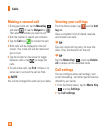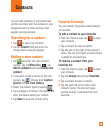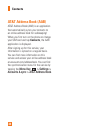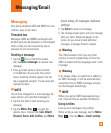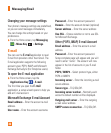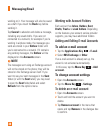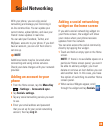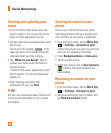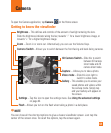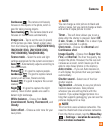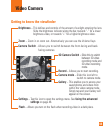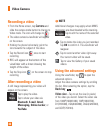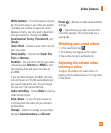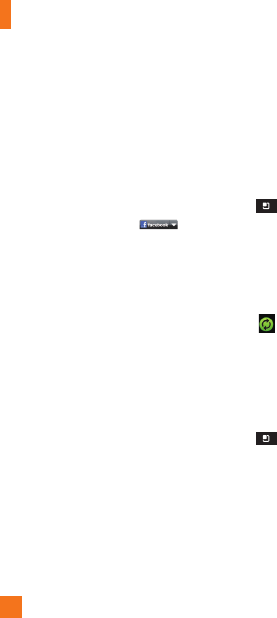
40
Viewing and updating your
status
Go to the Home screen panel where the 1
Social+ widget is. You can see the current
status of social applications you set.
You can select each social application you'd 2
like to view.
Tap the arrow (for example, on the
upper right corner of the widget and tap the
social application you'd like to display.
Tap "3 What are you doing?" field to
update your status with comments or
upload pictures.
- Check all the social applications you'd
like to update. It'll will simultaneously
update all.
After entering comments with
4
attachment (if any), tap Post.
n
TIP
You can use information about friends only
in your social network(s) or sync all data
to Contacts.
Syncing accounts on your
phone
You can sync information from your social
networking accounts with your Contacts and
other functions on your phone, if applicable.
From the Home screen, tap the 1
Menu Key
>
Settings
>
Accounts & sync
.
Choose the account you want to synchronize
and enter the necessary information.
Check
2 Background data and Auto-sync.
Tap the account to sync.
3
Check sync options such as 4 Sync Contacts.
"
" indicates that synchronization has
been enabled.
Removing accounts on your
phone
From the Home screen, tap the 1
Menu Key
>
Settings
>
Accounts & sync
.
Tap the account(s) you want to delete, then
2
tap
Remove account
(twice).
Social Networking