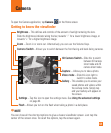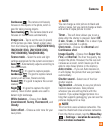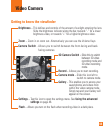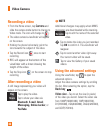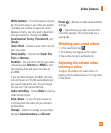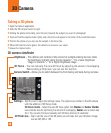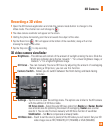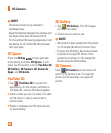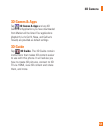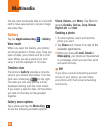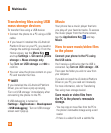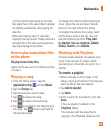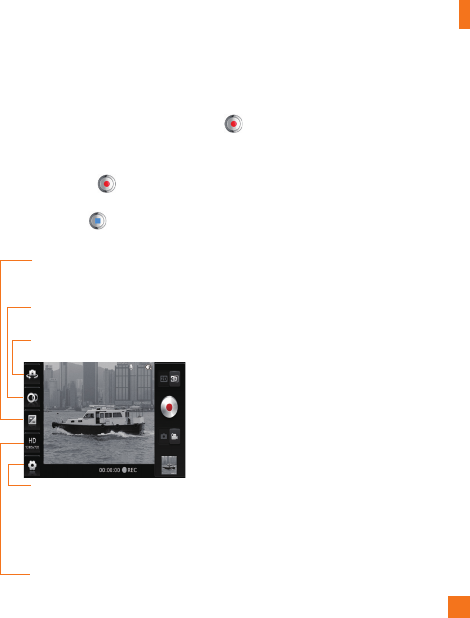
49
3D Camera
Recording a 3D video
Open the 3D Camera application and slide the camera mode button to change to the 1
Video mode. The shutter icon will change to .
The video camera viewfinder will appear on the screen.
2
Holding the phone horizontally, point the lens towards the subject of the video.
3
Tap the Record icon
4
. REC will appear at the bottom of the viewfinder, along with a timer
showing the length of the video.
Tap the Stop icon
5
to stop recording.
3D video camera viewfinder
3D focus
– You can manually fine-tune 3D focus by adjusting the amount of overlapping.
Before taking a 3D picture, you can use this function.
Brightness
– This defines and controls of the amount of sunlight entering the lens. Slide the
brightness indicator along the bar, towards “-” for a lower brightness image, or
towards “+” for a higher brightness image.
3D Video size
– Touch to set the size (in pixels) of the 3D video you will record. Set your 3D
video image size as HD (1280x720), D1 (720x480) or VGA (640x480).
Camera Switch - Allows you to switch between the front-facing and back-facing
cameras.
Settings
– Tap this icon to open the settings menu. The options are similar to the 2D camera
with the addition of 3D focus mode.
3D focus mode
–
Select the auto 3D focus option from Border and Center. Border
uses a border area for optimizing the amount of overlapping. Center uses a center
area for it. You can also find-tune manually with 3D focus function of viewfinder.
Stabilization
– Set On to compensate unsteady hands.