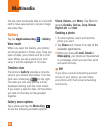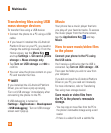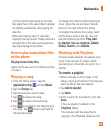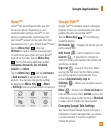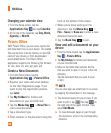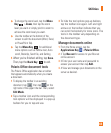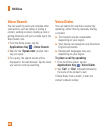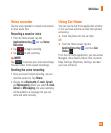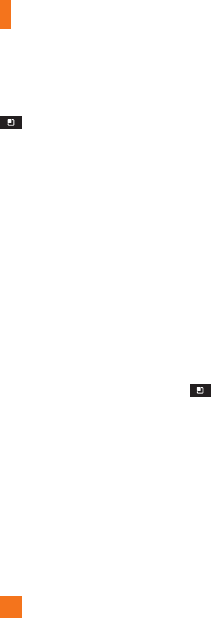
60
Google Applications
n
Tip
While viewing a map, tap the Menu Key
> More for the following options:
Labs, Cache Settings, Help, Terms,
Privacy & Notices and About.
Market™
Android Market™ lets you browse through
and download thousands of fun and useful
applications and games. You can check other
users' comment regarding an application
or you can post your own comments. If you
install applications and games from Android
Market™, they appear in the phone's menu
below the preloaded applications, and you can
find them by scrolling down with your finger.
You can open downloaded applications from
the Market by tapping the
Menu Key
>
My apps
.
To download applications and games
From the Android Market home page, tap a 1
category near the top of the screen.
Scroll to view subcategories and tap the one
2
you want to explore.
Tap an application to open its details screen,
3
or further sort the subcategory by tapping
Top paid, Top free,
or
Just in
.
Tap the application you desire to install. The
4
descriptions and the prices of the application
will be displayed.
Tap the 5
price
button at the top right of
the screen for paid applications. For free
applications, tap the
FREE
button. The
applications will then be downloaded and
installed.
n
NOTE
To purchase a paid app, you’ll need to set up a
payment method with Google Checkout™. You
have the option to use a credit card or charge
to your carrier bill.
n
NOTE
When you want to exit a game or application,
use the Home or Back Key, which will return
you to the Home screen. Or select Menu (or
Options) within the game or application and
select Exit. (Exit option may vary by game/
application). Ending applications that continue
to run in the background (after going back to
the Home screen) will help conserve battery
life and reduce unwanted data usage.