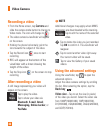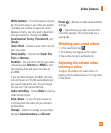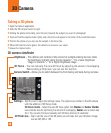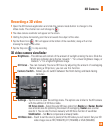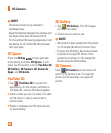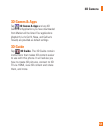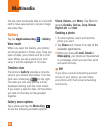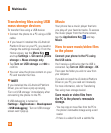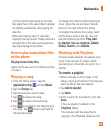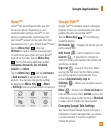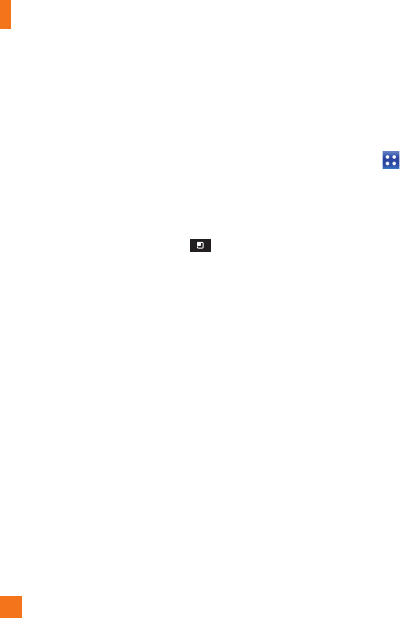
54
Transferring files using USB
mass storage devices
To transfer files using a USB device:
Connect the phone to a PC using a USB 1
cable.
If you haven't installed the LG Android
2
Platform Driver on your PC, you need to
change the settings manually. From the
Home screen, tap the
Menu Key
and tap Settings > SD card & phone
storage > Mass storage only.
Tap
3
Turn on USB storage and OK to
confirm.
You can view the phone content on your
4
PC and transfer the files.
n
NOTE
If you installed the LG Android Platform
Driver, you will see a pop up saying,
'Turn on USB storage' immediately after
connecting the phone to the PC.
If USB debugging is turned on
(Settings > Applications > Development
> USB debugging), 'Turn on USB storage'
screen won't pop up.
Music
Your phone has a music player that lets
you play all your favorite tracks. To access
the music player from the Home screen,
tap the
Applications Key
and tap
Music
.
How to save music/video files
to the phone
Connect your phone to the PC using
the USB cable.
You'll receive a notification that the USB is
connected. Tap
Turn on USB storage
>
OK
.
Then open the folder you wish to view from
your computer.
If you did not install the LG Android Platform
Driver on your PC, you need set it manually.
For more information, refer to 'Transferring
files using mass storage devices' .
Save music or video files from
the PC to the phone's removable
storage.
- You may copy or move files from the PC to
the phone's removable storage using a card
reader.
- If there is a video file with a subtitle file
Multimedia