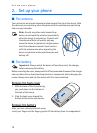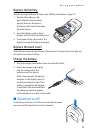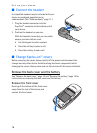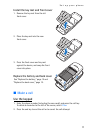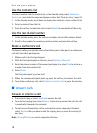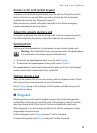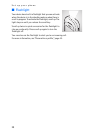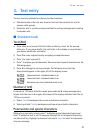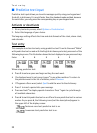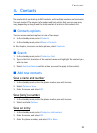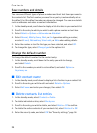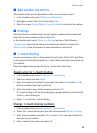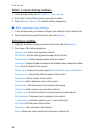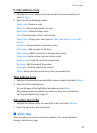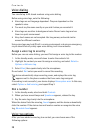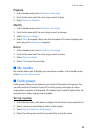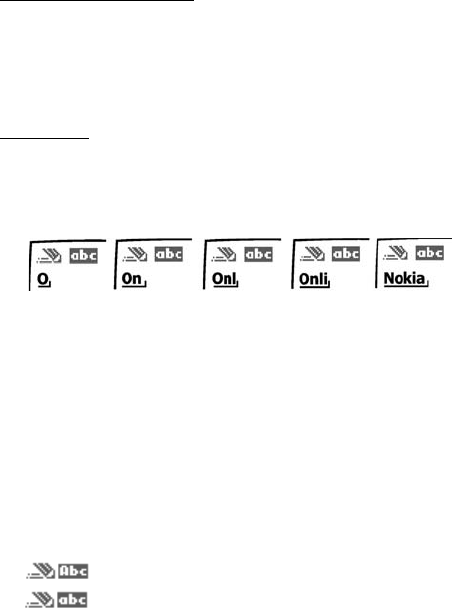
Text entry
22
■ Predictive text input
Predictive text input allows you to write messages quickly using your keypad and
the built-in dictionary. It is much faster than the standard mode method, because
for each letter, you only press the corresponding key on your keypad once.
Activate or deactivate
1. At any text entry screen, select Options > Predictive text.
2. Select the language of your choice.
The language setting affects the time and date formats of the clock, alarm clock,
and calendar.
Text entry
This example describes text entry using predictive text. To write the word "Nokia"
with predictive text on and with the English dictionary selected, press each of the
following keys once. This illustration shows the text displayed as you press each key:
Enter: 6 6 5 4 2
When using predictive text:
• Press 0 to enter a space and begin writing the next word.
• If a displayed word is not correct, press * to see other matches. To return to
the previous word in the list of matches, select Previous.
•If ? appears after a word, select Spell to add the word to the dictionary.
• Press 1 to insert a period into your message.
• Press and hold * to display special characters. Press * again to cycle through
all available characters.
• Press # to switch predictive text on or off and to use predictive text in various
modes. As you press #, the following icons (not the descriptions) appear in
the upper left of the display screen:
Sentence case text: predictive text is on.
Lowercase text: predictive text is on.