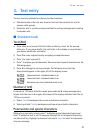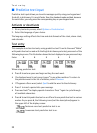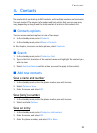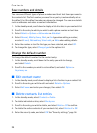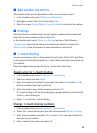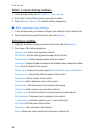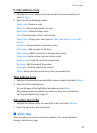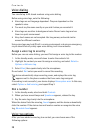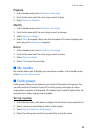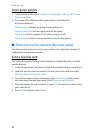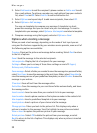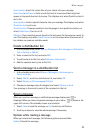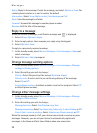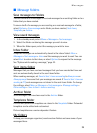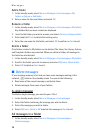Contacts
29
Playback
1. In the standby mode, select Contacts > Voice tags.
2. Scroll to the name with the voice tag you want to hear.
3. Select Options > Playback.
Modify
1. In the standby mode, select Contacts > Voice tags.
2. Scroll to the name with the voice tag you want to change.
3. Select Options > Change.
4. Select Start, then speak clearly into the microphone. The device repeats your
voice tag, and Voice tag saved appears.
Delete
1. In the standby mode, select Contacts > Voice tags.
2. Scroll to the name with the voice tag you want to erase.
3. Select Options > Delete.
4. Select OK to erase the voice tag.
■ My number
My number allows you to display your own phone number. In the standby mode,
select Contacts > My numbers.
■ Caller groups
Caller groups allows you to organize your contact information into groups. You
can add contacts list entries to any of five caller groups, and assign a unique
ringing tone or graphic to that group. This enables you to identify callers from the
group by their unique ringing tone or graphic.
Set up a group
1. In the standby mode, scroll down to display a list of entries in your contacts list.
2. Select a name you would like to add to a caller group.
3. Select Details > Options > Caller groups.
4. Select the caller group to which you would like to add the name.