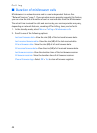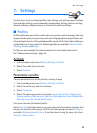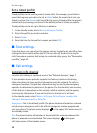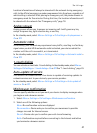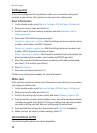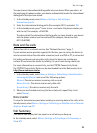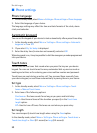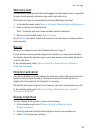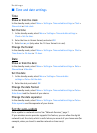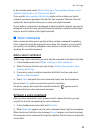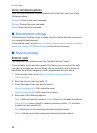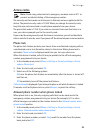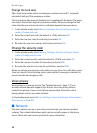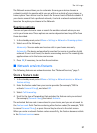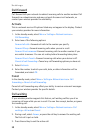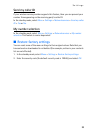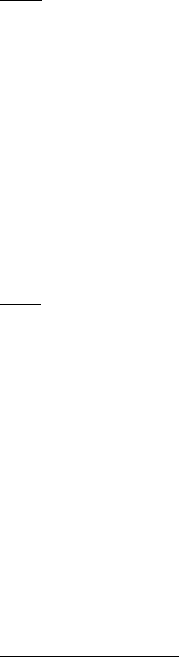
Settings
52
■ Time and date settings
Time
Show or hide the clock
In the standby mode, select Menu > Settings > Time and date settings > Clock >
Show clock or Hide clock.
Set the time
1. In the standby mode, select Menu > Settings > Time and date settings >
Clock > Set the time.
2. Enter the time in hh:mm format, and select OK.
3. Select am or pm (only when the 12-hour format is in use).
Change the format
In the standby mode, select Menu > Settings > Time and date settings > Clock >
Time format > 24-hour or 12-hour.
Date
Show or hide the date
In the standby mode, select Menu > Settings > Time and date settings > Date >
Show date or Hide date.
Set the date
1. In the standby mode, select Menu > Settings > Time and date
settings > Date > Set the date.
2. Enter the date, and select OK.
Change the date format
In the standby mode, select Menu > Settings > Time and date settings > Date >
Date format and the format of your choice.
Change the date separator
In the standby mode, select Menu > Settings > Time and date settings > Date >
Date separator and the separator of your choice.
Set the auto-update
Auto-update is a network service. See "Network Services," page 7.
If your wireless service provider supports this feature, you can allow the digital
network to set the clock, which is useful when you are out of your home area (for
example, when you travel to another network or time zone).