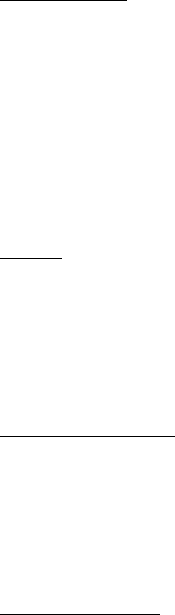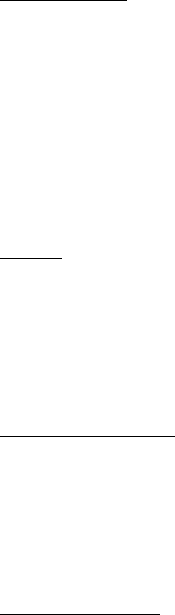
Settings
51
Welcome note
You can write a welcome note that briefly appears on the display screen, if provided
by your service provider, whenever you switch your device on.
Predictive text input is not available for entering Welcome note text.
1. In the standby mode, select Menu > Settings > Phone settings > Welcome note.
2. Enter a note (up to 44 characters).
Press * to display and select from available special characters.
3. When you are finished, select Options > Save.
Select Delete if you want to delete the previous text and begin creating another
welcome note.
Banner
Banner is a network service. See "Network Services," page 7.
If your wireless service provider supports this feature, you can choose whether
the display shows the operator logo or your own banner in text when the device
is in the idle state.
In the standby mode, select Menu > Settings > Phone settings > Banner >
Default or Customize.
Help text activation
Your device displays brief descriptions for most menu items. When you arrive at a
feature or menu, pause for about 10 seconds, and wait for the help text to
display. Scroll through the full help text, if necessary.
The default setting for help text is on. However, you can turn help text on or off.
In the standby mode, select Menu > Settings > Phone settings > Help text
activation > On or Off.
Display brightness
You can change the brightness of your device display.
1. In the standby mode, select Menu > Settings > Phone settings >
Display brightness.
2. Scroll up and down to adjust the brightness level to your preference.
3. Select OK to accept your settings.