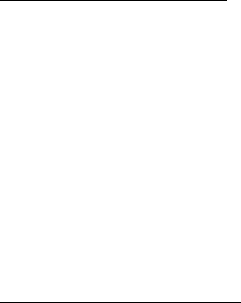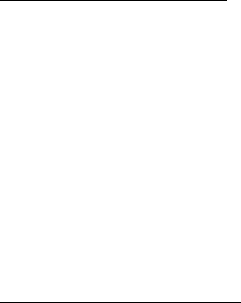
Contacts
24
Save numbers and details
You can save different types of phone numbers and short text items per name to
the contacts list. The first number you save for any entry is automatically set as
the default, but the default number can always be changed. You can save details
such as addresses and notes as contact information.
1. In the standby mode, scroll down to display a list of entries in your contacts list.
2. Scroll to the entry to which you wish to add a phone number or text item.
3. Select Details > Options > Add number or Add detail.
4. Select General, Mobile, Home, Work, or Fax type when adding a number;
or select E-mail, Web address, Street addr., or Note when adding details.
5. Enter the number or text for the type you have selected, and select OK.
6. To change the type, select Change type in the options list.
Change the default number
To change the default number for the contact entry:
1. In the standby mode, scroll down to the entry you wish to change,
and select Details.
2. Scroll to the number you wish to set as default, and select Options >
As primary no.
■ Edit contact name
1. In the standby mode, scroll down to display a list of entries in your contact list.
2. Scroll to the entry you with to edit and select Details > Options.
3. Select Edit name and enter your changes; then select OK.
■ Delete contacts list entries
1. In the standby mode, select Contacts > Delete.
2. To delete individual entries, select One by one.
3. Scroll to the entry you wish to delete, and select Delete > OK to confirm.
4. To delete the entire contents of your contacts list, select Delete all > OK.
5. Enter the security code, and select OK. See "Security settings," page 54.