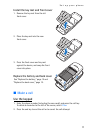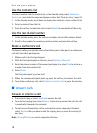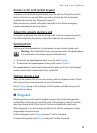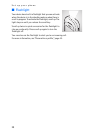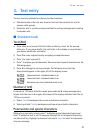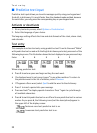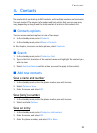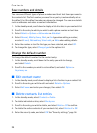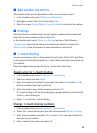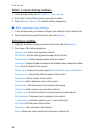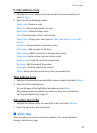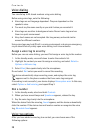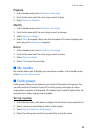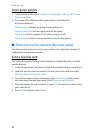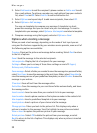
Contacts
25
■ Add number list entries
Add number allows you to add another number to an existing contact.
1. In the standby mode, select Contacts > Add number.
2. Highlight a contact from the list and select Add.
3. Select the tag as General, Mobile, Home, Work, or Fax and enter the number.
■ Settings
Settings allows you to determine how your phone numbers will be viewed and
how much memory remains in the contacts list.
In the standby mode, select Contacts > Settings and one of the following:
Contacts view—Specify how names and numbers are viewed in contacts list.
Memory status—View the amount of space available in contacts list.
■ 1-touch dialing
You can associate any entry in the contacts list with a key from 2–9. To dial those
entries, press and hold the assigned key. 1-touch dialing must be turned on to use
this method.
Press the assigned key and the call key to 1-touch dial at any time.
Assign a key to 1-touch dialing
1. In the standby mode, select Contacts > 1-touch dialing.
2. Select any empty slot and Assign.
3. Enter the number (including the area code), and select OK; or select Find to
retrieve a number from the contacts list.
4. Enter the contact name for the number, and select OK.
If 1-touch dialing is off, the device displays a prompt asking if you would like
to turn 1-touch dialing on.
5. Select Yes to activate 1-touch dialing.
Change 1-touch dialing numbers
1. In the standby mode, select Contacts > 1-touch dialing.
2. Select the 1-touch dialing entry you wish to change and Options > Change.
3. Enter the new number and select OK; or select Find to view the contacts list
and select a new number.
4. Enter a name for the entry, and select OK.