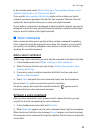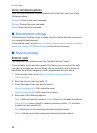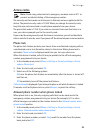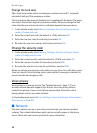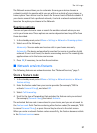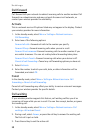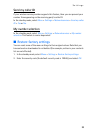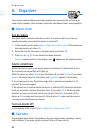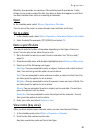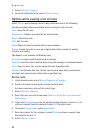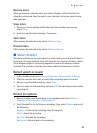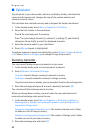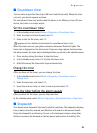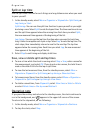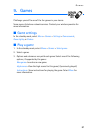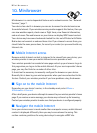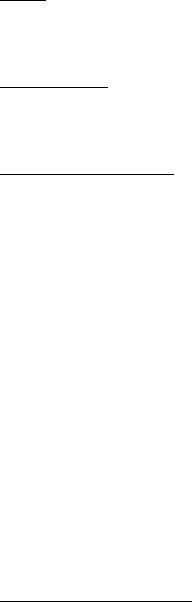
Organizer
61
Monthly view provides an overview of the selected month and weeks. It also
allows you to jump to a specific date. Any days or dates that appear in bold font
contain calendar notes such as a meeting or reminder.
Open
In the standby mode, select Menu > Organizer > Calendar.
You can move the cursor in some calendar views with the scroll keys.
Go to a date
1. In the standby mode, select Menu > Organizer > Calendar > Options > Go to date.
2. Enter the date (for example, 07/15/2004), and select OK.
Note a specific date
Your device asks for further information depending on the type of note you
select. You can also set an alarm for your note.
1. Go to the date for which you want to set a reminder. See "Go to a date,"
page 61.
2. From the monthly view, with the date highlighted, select Options > Make a note.
3. Select one of the following note types:
Meeting—You are prompted to enter a subject, location, and a start and end
time. You are then given the option to set an alarm.
Call—You are prompted to enter a phone number, a name, and the time. You
are then given the option to set an alarm.
Birthday—You are prompted to enter the person’s name and year of birth. You
are then given the option to set an alarm.
Memo—You are prompted to enter a subject and an end date. You are then
given the option to set an alarm.
Reminder—You are prompted to enter the subject of the reminder. You are
then given the option to set an alarm.
4. Enter your note, and select Options > Save.
View notes (day view)
After you have created some calendar notes, you can view them as follows:
1. In the standby mode, select Menu > Organizer > Calendar.
2. Scroll to the date containing the note.
Any days containing notes will be in bold type.