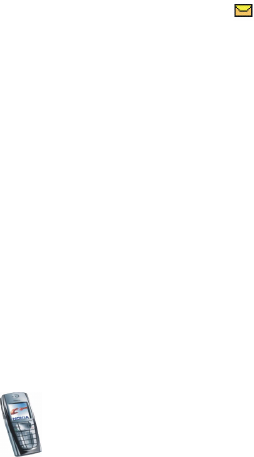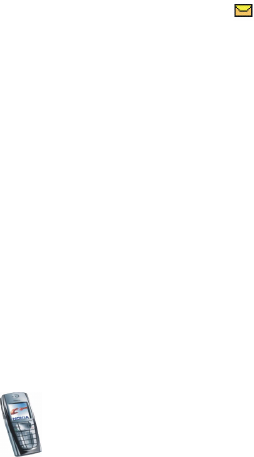
Menu functions
65
Copyright
© 2003 Nokia. All rights reserved.
If the message memory is full, delete some of your older messages before you
start to download new messages.
2. Your phone makes a connection to the e-mail service. A status bar is shown
while your phone is downloading e-mail messages to your phone.
3. Press Select to view the new message in Inbox, or press Back to view it later.
Reading the e-mail later: Press Menu, select Messages, E-mail, Open and
Inbox.
4. If more than one message is received, select the message that you want to
read. An unread text message is indicated by .
Replying to an e-mail message
1. While reading or viewing the message, press Options.
You can, for example, delete, reply, reply to all, forward or archive the message
that you are reading.
2. Select Reply to reply to an e-mail. Select Original text to include the original
message in the reply or select Empty screen.
When replying to an e-mail, first confirm or edit the e-mail address and
subject, then write your reply.
3. Press Options and select Send e-mail and Send now to send the message.
Inbox, Outbox, Deleted items, Sent items, Drafts and Archive folders
Your phone has the following folders in the E-mail menu:
• Inbox for saving e-mails that you have downloaded from your e-mail account.