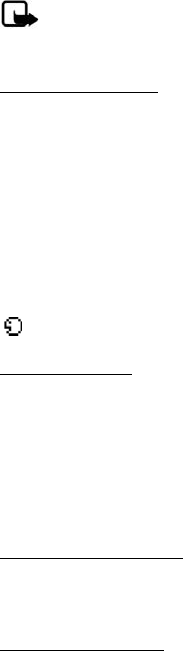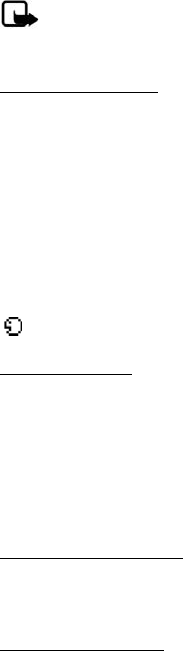
Contacts
29
Note: Using voice tags may be difficult in a noisy environment or
during an emergency, so you should not rely solely upon voice dialing
in all circumstances.
Assign a voice tag
To use voice dialing, you must first assign a voice tag to a number.
1. In the standby mode, scroll down to display your list of contacts.
2. Highlight a contact, select Details.
3. Highlight the number you want to assign a voice tag, select Options > Add
voice tag.
4. Select Start, then speak clearly into the microphone. Do not select Quit unless
you want to cancel the recording.
5. After you finish speaking, the phone automatically stops recording, saves, and
replays the voice tag.
appears next to the phone numbers which have voice tags assigned.
Use a voice tag
1. In the standby mode, select and hold the right selection key.
2. When you hear several beeps and Speak now appears, release the key.
3. Pronounce the voice tag clearly into the microphone.
When the phone finds the voice tag, a notification appears, and the phone
automatically dials the number. If the phone does not locate a number or
recognize the voice tag, No match found appears.
Play back a voice tag
1. In the standby mode, select Menu > Contacts > Voice tags.
2. Scroll to the voice tag you want to play back, and select Playback.
Modify a voice tag
1. In the standby mode, select Menu > Contacts > Voice tags.
2. Scroll to the voice tag you want to change, and select Change.
3. Select Start, and speak clearly into the microphone. The phone repeats your
voice tag, and Voice tag changed appears.