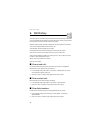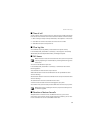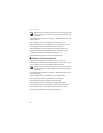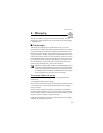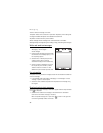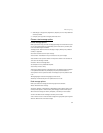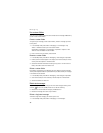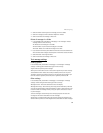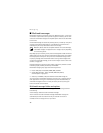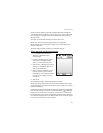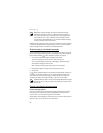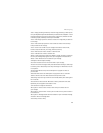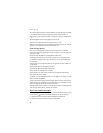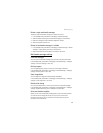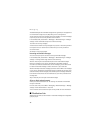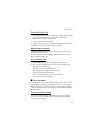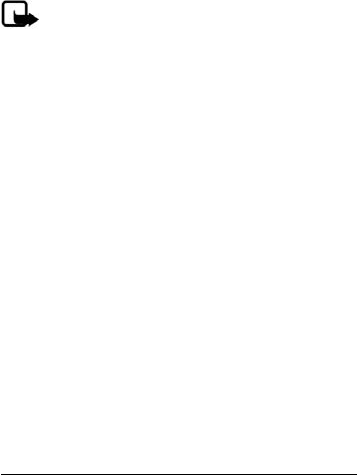
Messaging
40
■ Multimedia messages
Multimedia messaging is a network service. See "Network services," p. 6 for more
information. If your wireless service provider supports this feature, you can send
and receive multimedia messages to compatible phones that are also subscribed
to the service.
A multimedia message can contain text, sound, a picture, or a video clip. Your phone
supports multimedia messages that are up to 600 KB. If the maximum size is
exceeded, the phone may not be able to receive the message.
Note: Only devices that have compatible features can receive and display
multimedia messages. The appearance of a message may vary depending
on the receiving device.
Depending upon your network, you may receive a message that includes an Internet
address where you can go to view the multimedia message. Pictures are scaled to
fit the display area of the phone. Your phone has a multimedia message viewer
for playing messages and a multimedia inbox for storing saved messages. Once
you save the multimedia message, you can use the image as a screen saver or the
sound as a ringing tone.
Copyright protections may prevent some images, ringing tones, and other content
from being copied, modified, transferred, or forwarded.
Multimedia messaging only supports the following formats:
• Picture: JPEG, GIF, animated GIF, WBMP, BMP, and PNG
• Sound: MP3, AAC, AAC+, eAAC+, SP-MIDI, AMR audio, QCELP,
and monophonic ringing tones
• Video: clips in MPEG4, H.263, and H.264 format with QCIF image size
You cannot receive multimedia messages if you have a call in progress, games or
other applications running, or an active browsing session. Because delivery of
multimedia messages can fail for a variety of reasons, do not rely solely upon
them for essential communications.
Multimedia message folders and options
In the standby mode, select Menu > Messaging > Multimedia msgs. and from
the following:
Create message—Create and send multimedia messages.
Inbox—Check for received multimedia messages. Multimedia messages are
automatically stored in the Inbox when they are received. You receive a
notification when a message arrives in your Inbox.