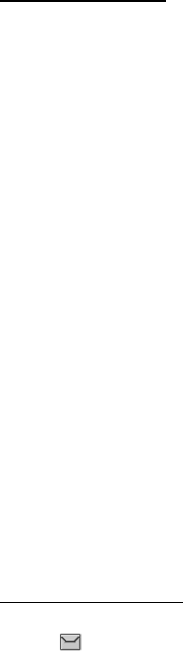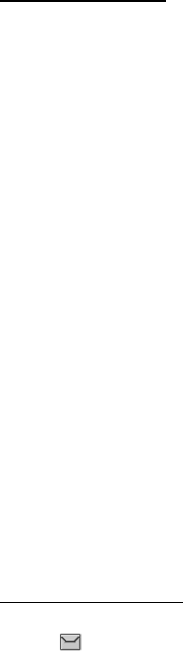
Messaging
38
Use custom folders
Your phone has a folder system that saves and stores text messages. Additionally
you can create custom folders.
Create a custom folder
To organize your messages, create custom folders, and save messages you want
to keep there.
1. In the standby mode, select Menu > Messaging > Text messages > My
folders > Add fldr. to create your initial custom folder.
Select Menu > Messaging > Text messages > My folders > Options > Add
folder to create an additional custom folder.
2. Enter a name for the new folder, and select OK.
Rename a custom folder
1. In the standby mode, select Menu > Messaging > Text messages > My folders.
2. Folders you have created appear in the display. Scroll to the folder you wish to
rename, and select Options > Rename folder.
3. Select and hold Clear to delete the existing entry; enter a new name for the
folder; select OK to confirm or Back to exit.
Delete a custom folder
Only folders in My folders can be deleted. The Inbox, Outbox, Sent items, Drafts,
Archive, and Templates folders are protected. When you delete a folder, all messages
in the folder are also deleted.
1. In the standby mode, select Menu > Messaging > Text messages > My folders.
2. Scroll to the folder you wish to delete, and select Options > Delete folder.
3. Select Yes to delete or No to exit.
Delete text messages
If your message memory is full and you have more text messages waiting at the
network, blinks in the standby mode. You can do the following:
• Read some of the unread text messages, and delete them.
• Delete text messages from some of your folders.
Delete a single text message
To delete a single text message, you need to open it first.
1. In the standby mode, select Menu > Messaging > Text messages.